Commercial Resources Mobile Experience
Mobile Experience
Mobile Access
You can access and add the Treasury Management mobile experience to your mobile device (phone or tablet) in just a few clicks!
{beginAccordion}
APPLE USERS
- From your Apple device, go to https://treasury.alpinebank.com/pwa/alpinebank/login, where you'll be able to login using your Treasury Management login credentials.
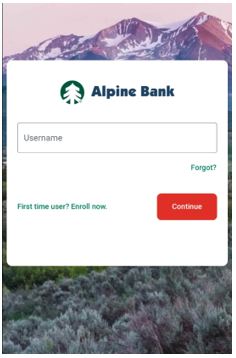
- Once you have logged in and are on your Treasury Management Dashboard screen, click the download icon
 from the bottom of the screen.
from the bottom of the screen.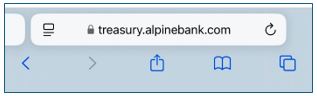
- Select Add to Home Screen to create a quick way to navigate to the Treasury Management mobile experience.
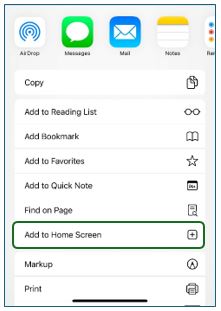
- Click Add.
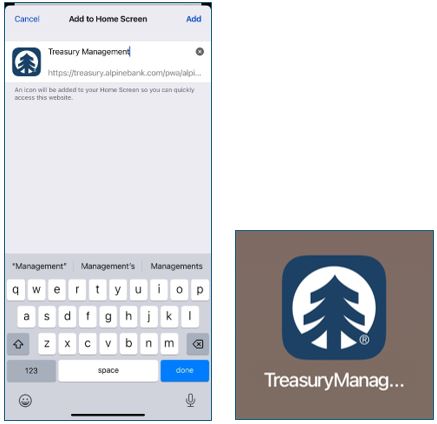
Click Close
ANDROID USERS
- From your Android device, go to https://treasury.alpinebank.com/pwa/alpinebank/login, where you'll be able to login using your Treasury Management login credentials.
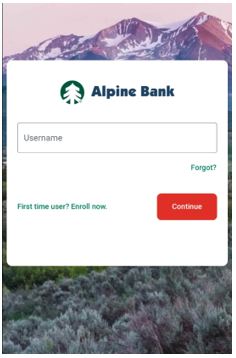
- Once you have logged in and are on your Treasury Management Dashboard screen, click the three dots in the top right-hand corner then select Add to Home Screen.
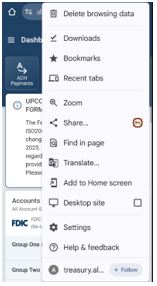
- Select Create shortcut to create a quick way to navigate to the Treasury Management mobile experience.
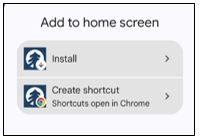
- Click Add.
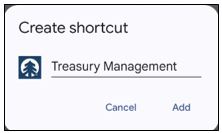
- When prompted to Add to Home screen? select Add.
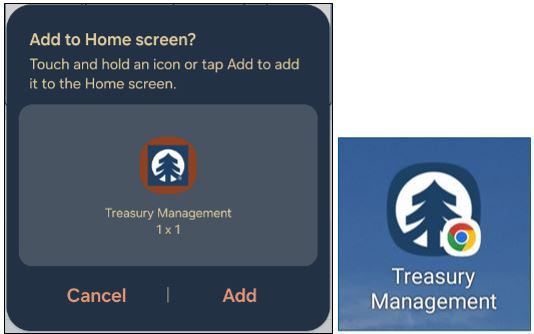
Click Close
{endAccordion}
Mobile Experience Dashboard
{beginAccordion}
Payment Cutoff Times
Payment cutoff times can be found by clicking on the clock icon from your dashboard.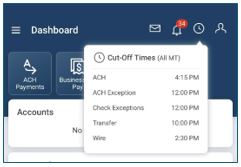
Pending Payments
From the dashboard you'll be able to review and approve or reject pending payments through the Approvals widget. This includes ACH, transfer, wire, and loan payments.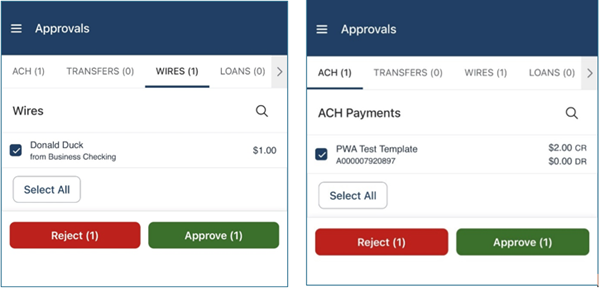
Note: All widgets must first be added to your mobile experience dashboard by logging in to your Treasury Management online banking from a desktop.
 See how
See how
- Once logged into Treasury Management online banking, from the dashboard click on configure dashboard. This is at the top right of your dashboard.

- Then click add widget and save.
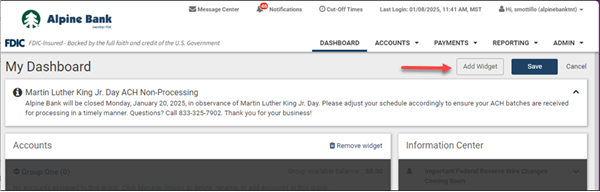
- The newly added widgets will now be viewable on your Treasury Management mobile experience dashboard.
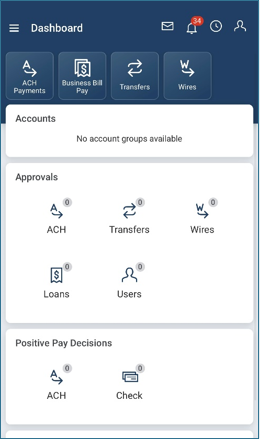
{endAccordion}
{beginAccordion}
ACH Payments
From the dashboard you can send ACH payments.
Note: You must first create and save ACH batches as a template by logging in to your Treasury Management online banking from a desktop. ACH batches only need to be created once.
- Within the Treasury Management mobile experience, select ACH Payments from your dashboard and then select Create ACH Payment from Template.
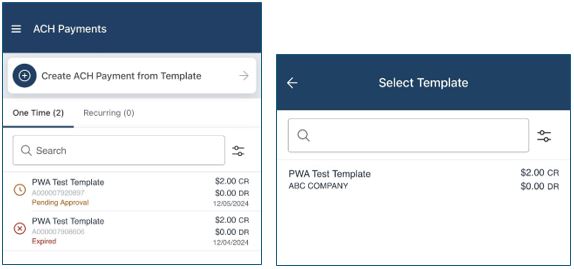
- Click on the ACH template that you would like to initiate and select Review.
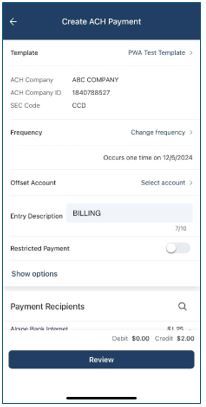
- Once you have reviewed and verified all the payment information, select Initiate ACH Payment.
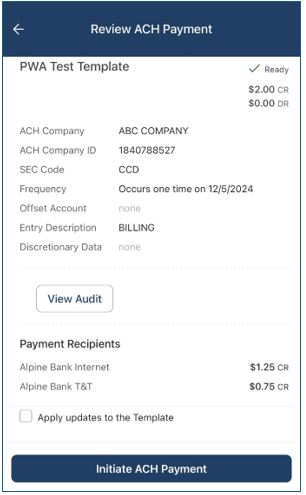
- You will receive a confirmation message that the ACH Payment was successfully created.
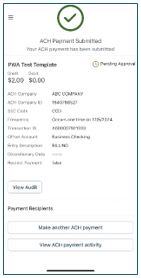
Note: If your account is set up with Dual Control for ACH requests, one user will need to create the ACH payment, which will place it in a Pending Approval status and another user will then need to transmit the batch. This step can be completed within the Treasury Management online banking or within the Mobile Experience.
Looking for details on a specific ACH batch?
Navigate to ACH Payments from your mobile experience dashboard where you can research and view details on all ACH payment activity. Adjust the filters to narrow down your search results and locate the ACH information you are looking for. 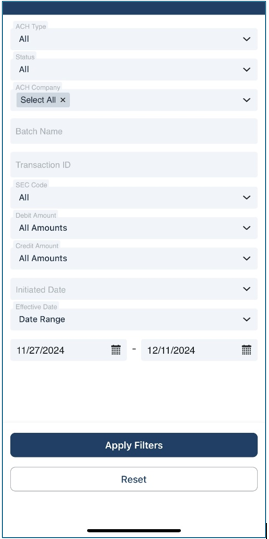
Wires
From the dashboard you can send wire transfers.
Note: You must first create and save wire transfers as a template by logging in to your Treasury Management online banking from a desktop. These templates only need to be created once.
- Within the Treasury Management mobile experience, select Wires from your dashboard and then select Create Wire from Template.
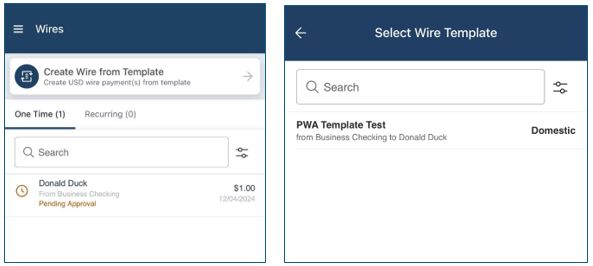
- Click on the wire template that you would like to initiate, enter the Amount of the wire transfer, and select Review.
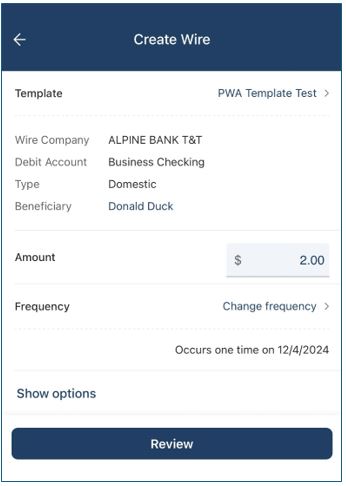
- Once you have reviewed and verified all of the payment information, select Initiate wire.
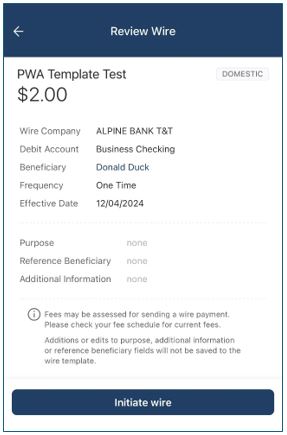
- You will receive a confirmation message that the wire transfer was successfully created.
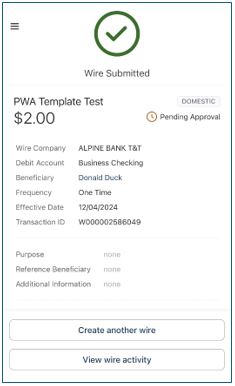
Note: If your account is set up with Dual Control for wire requests, one user will need to create the wire transfer, which will have a Pending Approval status and another user will need to transmit the payment. This step can be completed within the Treasury Management online banking desktop version or within the mobile experience.
Looking for details on a specific wire transfer?
Navigate to Wires from your dashboard where you can research and view details on all wire transfer activity. Adjust the filters to narrow down your search results and locate the wire information you are looking for.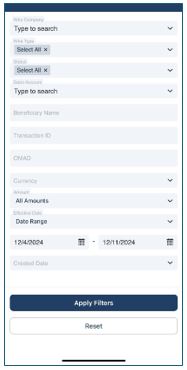
Positive Pay (ACH and Check)
ACH and check positive pay exception items must be reviewed each business day between 6:00 AM and 12:00 PM Mountain Time. If the items are not reviewed by 12:00 PM, they will be returned.
You can review and approve or reject positive pay exception items on the go through the Treasury Management mobile experience by clicking on ACH or Checks from the Positive Pay tab on the left-hand menu.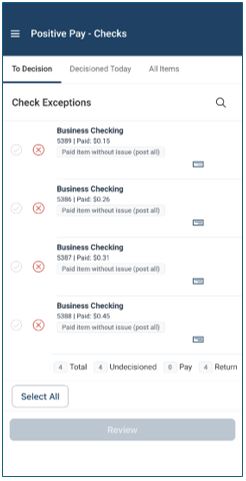
Positive pay exception items can also be reviewed and approved or rejected from the Dashboard. Add the Positive Pay Decisions widget to your Dashboard by logging into Treasury Management from your desktop and it will then be added to your Treasury Management mobile experience.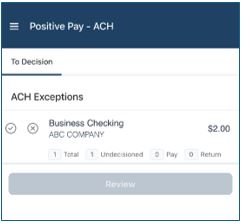
My Profile
Access your contact information and security and user preferences by clicking on the profile icon ![]() from the upper right-hard corner of the Dashboard.
from the upper right-hard corner of the Dashboard.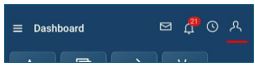
Contact Information
Update your personal information, such as your email address and phone numbers.
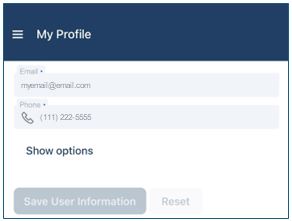
Security Preferences
Indicate if you would like to see Account Nicknames and/or Account Number Masking by toggling the on/off switches.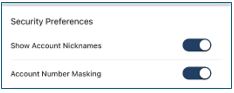
Update your password on the go through the Treasury Management mobile experience.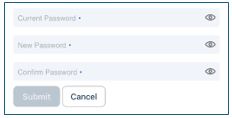
User Preferences
Change the look of your mobile experience by toggling between a Light and Dark appearance mode.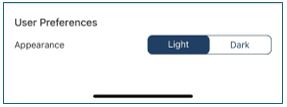
{endAccordion}

