Commercial Resources Stop Payments
Stop Payments
You may place a stop payment on a single check, or a range of checks, before they’re cashed.
{beginAccordion}
CREATE STOP PAYMENT
- From the PAYMENTS dropdown menu, select Create Stop Payment under the Stop Payment menu.
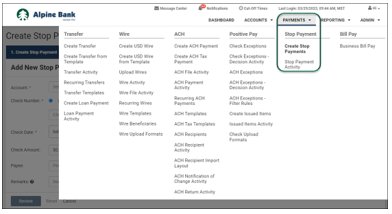
- Select the Account by clicking the
 icon. You can create a stop payment for a Single Check or a Range of Checks. Input the Check Date, Check Amount, Payee, and Remarks for the check(s) being stopped. Select Review when ready.
icon. You can create a stop payment for a Single Check or a Range of Checks. Input the Check Date, Check Amount, Payee, and Remarks for the check(s) being stopped. Select Review when ready.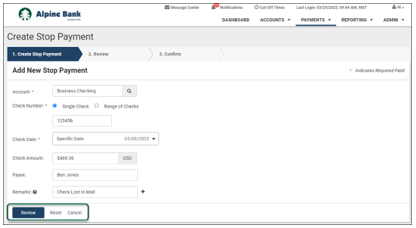
- Verify that the stop payment information is correct, then click Confirm.
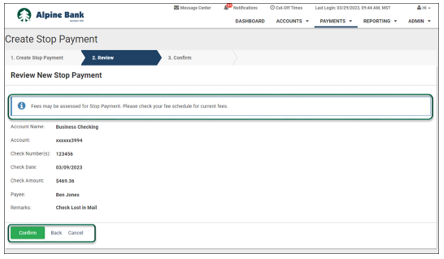
- You will receive a confirmation message. From here you can Add Another Stop Payment or Go to Stop Payment Activity. You may also download or print the confirmation page.
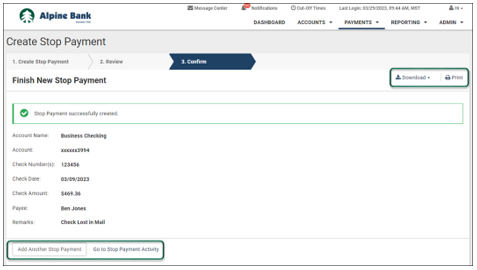
STOP PAYMENT ACTIVITY
- From the PAYMENTS dropdown, select Stop Payment Activity from the Stop Payment menu.
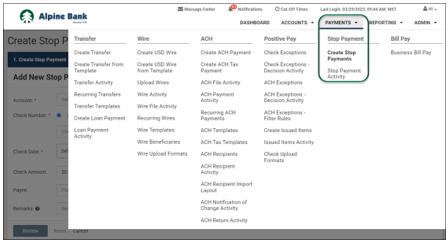
- A list of all stop payments will be displayed. Search for a specific stop payment by expanding the Search Active Stop Requests popout menu.
- Click Details to view more information on a specific stop payment or click Cancel to delete the stop payment.
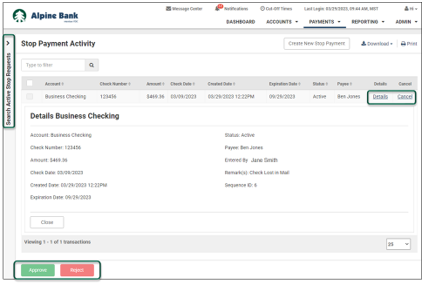
Note: If your account is set up with dual control, the Approve or Reject buttons will be displayed under the stop payment details.

