Personal Online & Mobile Banking - Transactions
Online Banking & Mobile App Guides
Frequently Asked Questions
Find helpful answers to questions pertaining to online banking, our mobile app and more here.
Zelle®
Send money directly from our app to friends and family with Zelle®
Learn More
* Must be at least 13 years of age. Please refer to product terms and conditions.
Customer Support
Online Banking Support
(800) 551-6098
Transactions
View your transactions and add additional transaction details.
Your Dashboard shows the recent Transactions for your accounts in a combined view.
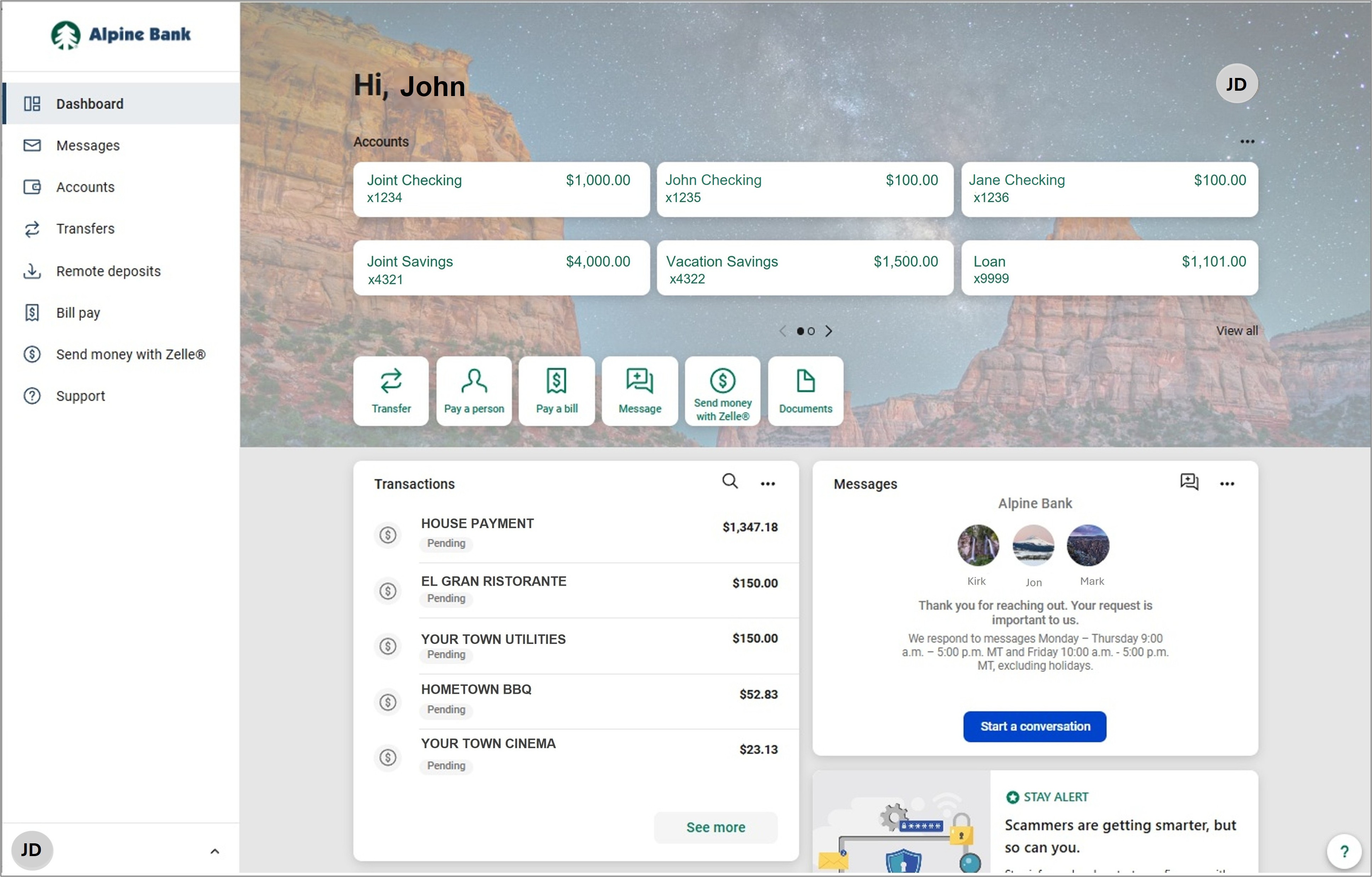
To view the Transactions for a specific account, click on the Account from the Dashboard, or click on Accounts from the main menu, and select the applicable account.
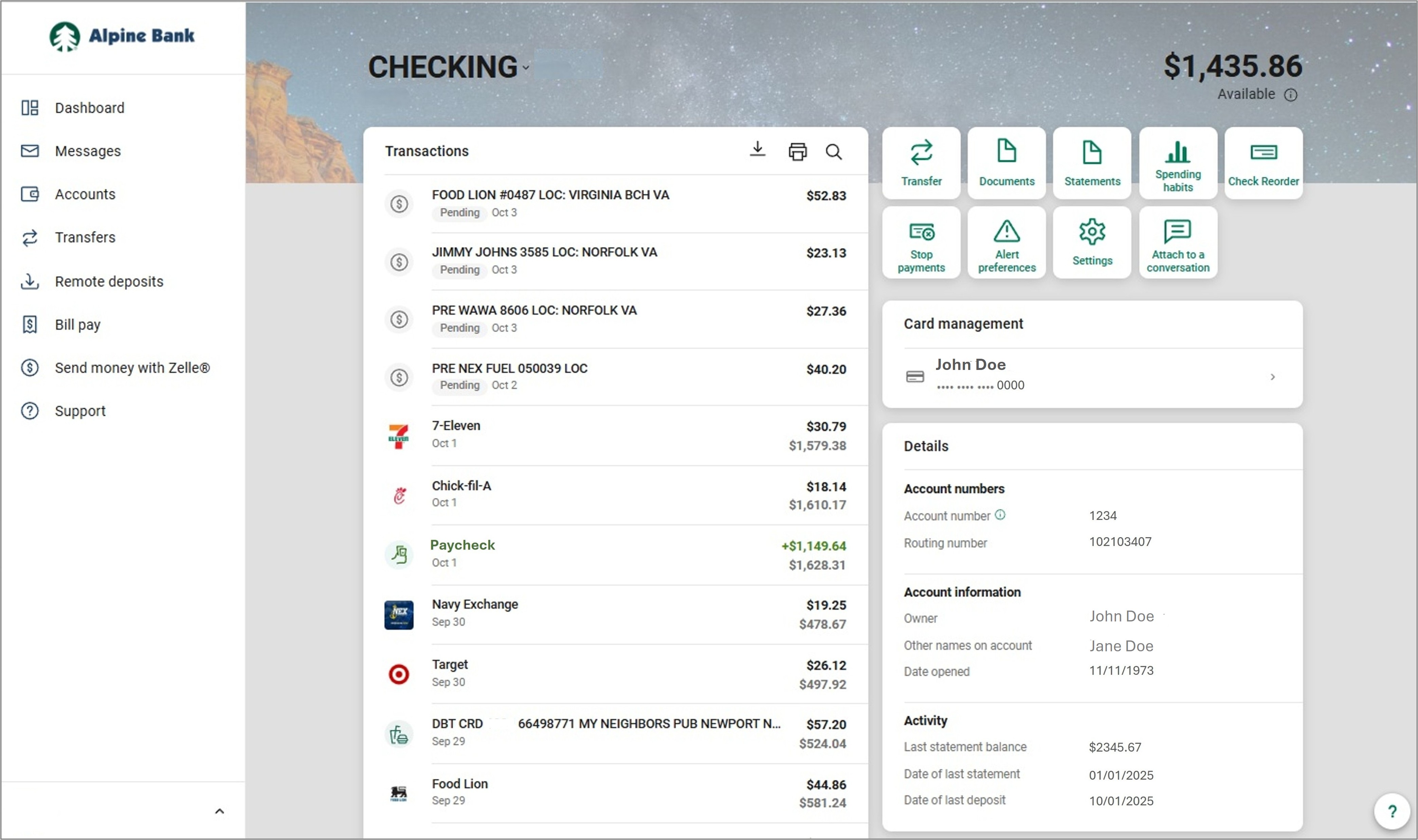
{beginAccordion}
Viewing Transaction Details
Transactions will display either the merchant’s logo or a general category icon. Select an individual transaction to view Transaction details and images, if applicable. From Transaction details (see illustration below) you can see the date the purchase was made (A), the merchant’s name (B), the location (C), and the last 4 digits of the debit card that was used (D), if applicable.
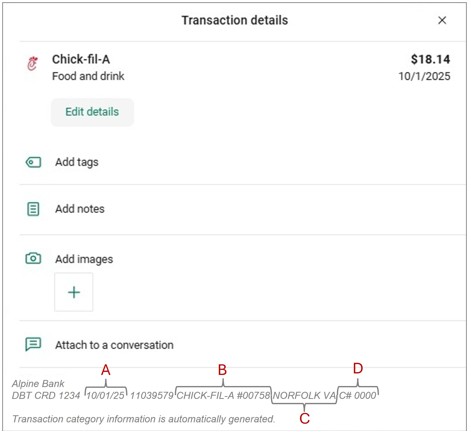
If you do not recognize a transaction, you may select Attach to a conversation and provide an explanation of your question or concern, or you may call us at 800-551-6098.
Adding Tags, Notes, Images or Editing Details to a Transaction
From the Transaction details, if the transaction has posted to the account, you may Add tags, Add notes, Add images or Edit details to a transaction.
(Note: Tags, Notes, Images and Edits cannot be added to transactions that are pending.)
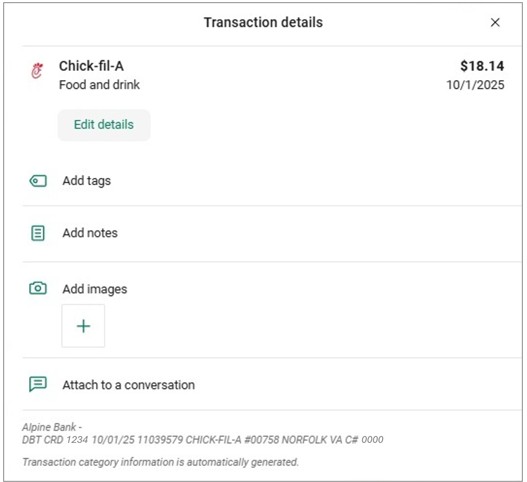
From the Transaction Details, you can click on Edit details.
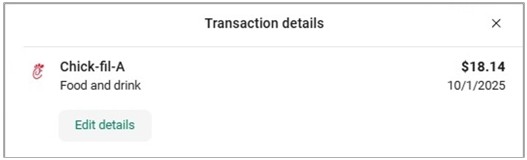
Change the name of the merchant and/or select a different category, then, click Save.
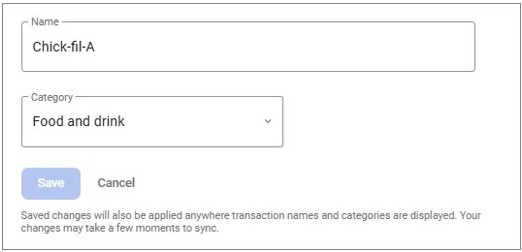
(Note: Changing the name of a merchant will not affect the name for past or future transactions. If needed, a new edit must be done each time.)
Tags are helpful for searching and identifying transactions; click Add Tags to add a tag to the transaction— i.e. Groceries, then, click Done.
(Note: Once a tag is created, it cannot be edited or deleted. If changes are needed, a new tag must be created.)
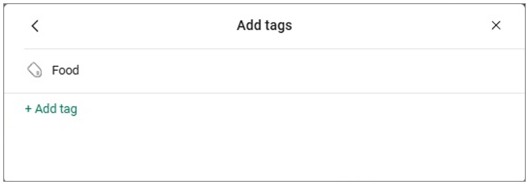
Click on Add Notes to add a note to a transaction. For example, an invoice number or ‘Lunch with Friends’. Enter the information, then click Done.
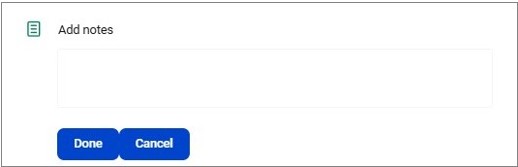
To add an image to your transaction, i.e. a receipt, click on the + under Add Images or choose Attach image in the mobile app, then select the image you would like to add.


