Business Online & Mobile Banking Settings
Online/Mobile Banking Guides
Frequently Asked Questions
Find helpful answers to questions pertaining to online banking, our mobile app and more here.
Desktop Intuit Help
Get help with connecting to an Intuit desktop product, such as Quickbooks or Quicken here.
Customer Support
Online Banking Support
(800) 551-6098
Settings
Settings allows you to manage your online banking experience.
{beginAccordion}
Profile Settings
- From any menu click on My profile located at the bottom of the left menu, then click Settings.
- Edit your displayed name, mailing address, email address or phone number(s) by clicking on the Edit link below each profile section. Click Save.
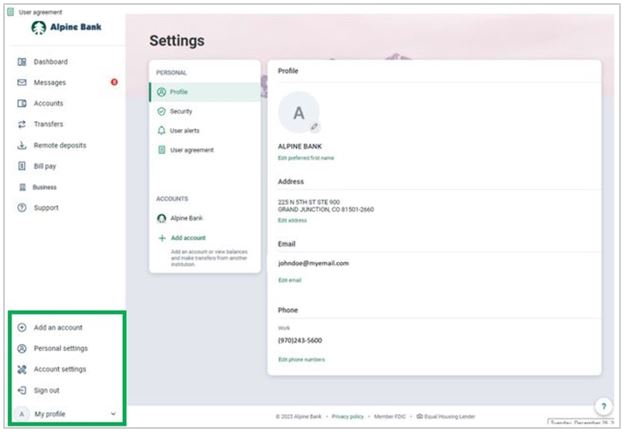
Security Settings
From any menu click on Profile located at the bottom of the left menu, then click Settings.
- Click Security to modify security settings.
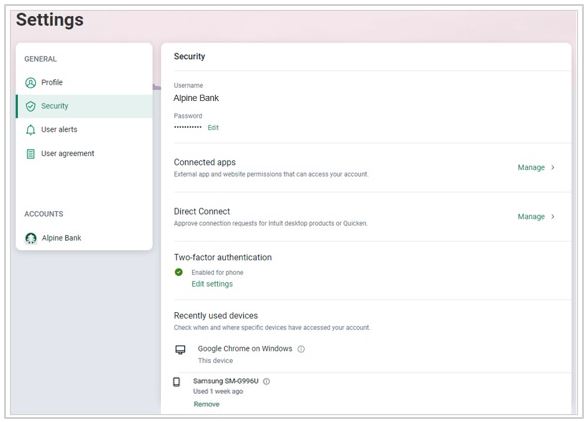
- Edit your username or password, or establish how you wish to be verified at account log-in, by clicking on the Edit link below each security section. Click Save. You may also view recently used devices and remove unwanted devices.
User Alerts
- From any menu, click on your account name located at the bottom of the left menu, then click Settings .
- Click User alerts and select the alert you would like to receive.
- Select whether the notification will be sent by email, text message or in-app message. Click Save .
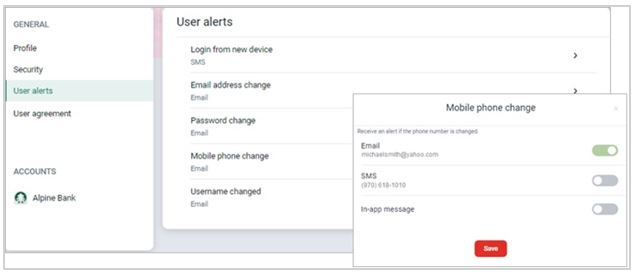
Account Settings
Determine which accounts are displayed within online banking and mobile banking.
- From any menu, click on your account name located at the bottom of the left menu, then Settings. Click Alpine Bank.
- Click on the account you want to manage.
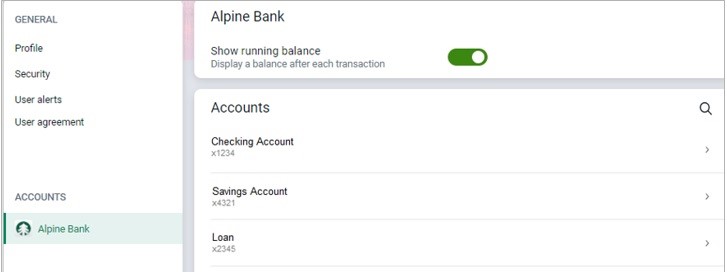
-
- Slide the Display in online and mobile banking bar to remove the account from view and access from online and mobile. Slide the Display activity and transactions bar to remove account from view. You may still transfer to and from the account.
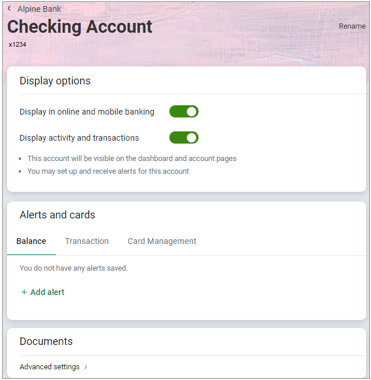
- For step-by-step instructions on how to add alerts and manage your debit cards, use the following guides:
Alert Preferences
Card Management
- Slide the Display in online and mobile banking bar to remove the account from view and access from online and mobile. Slide the Display activity and transactions bar to remove account from view. You may still transfer to and from the account.

