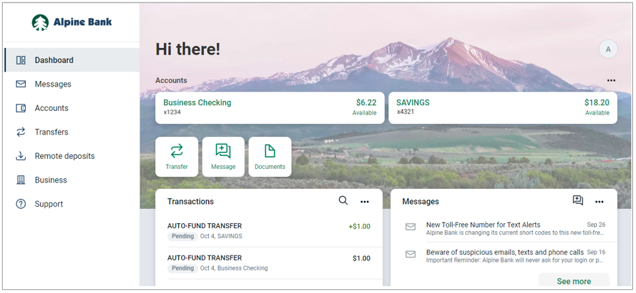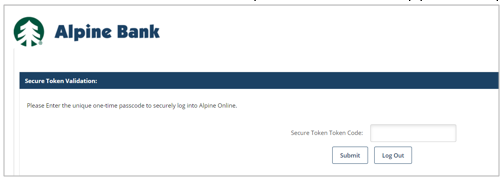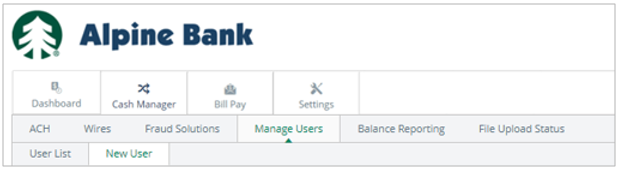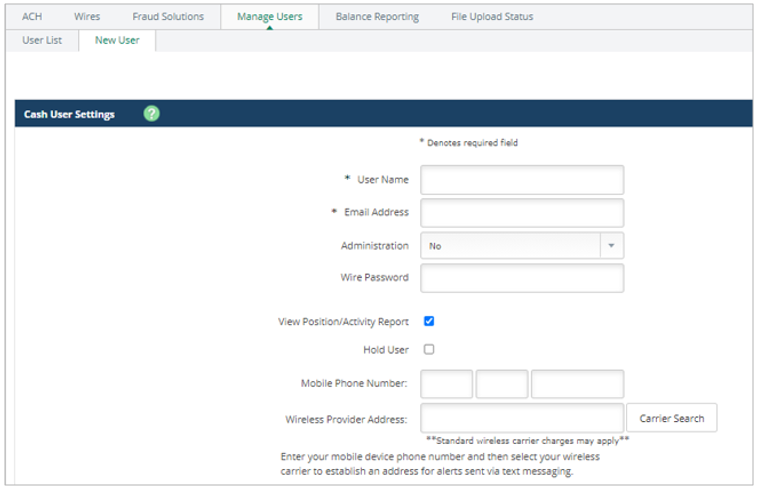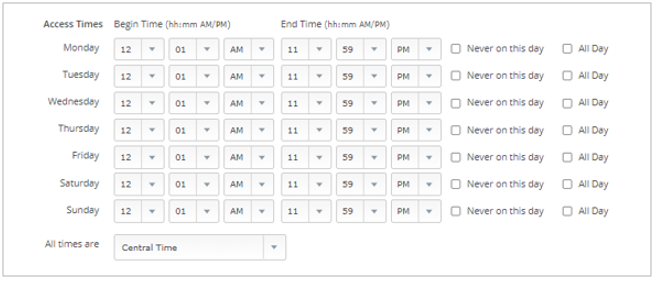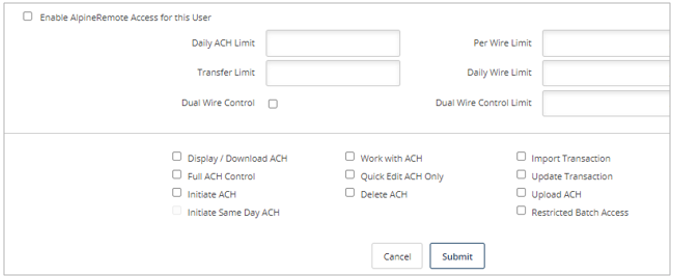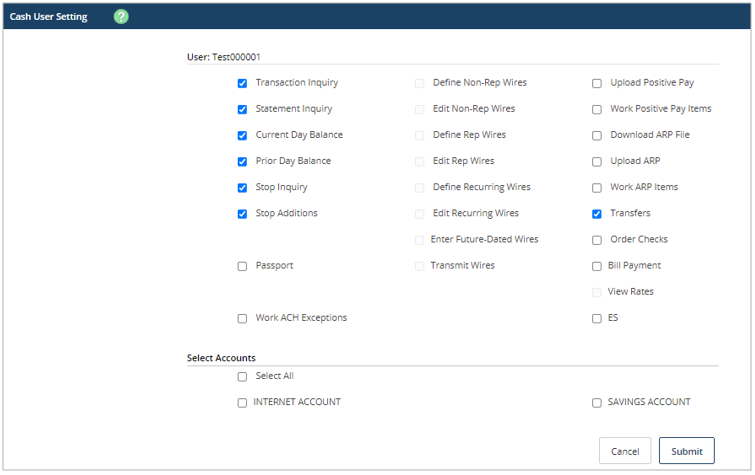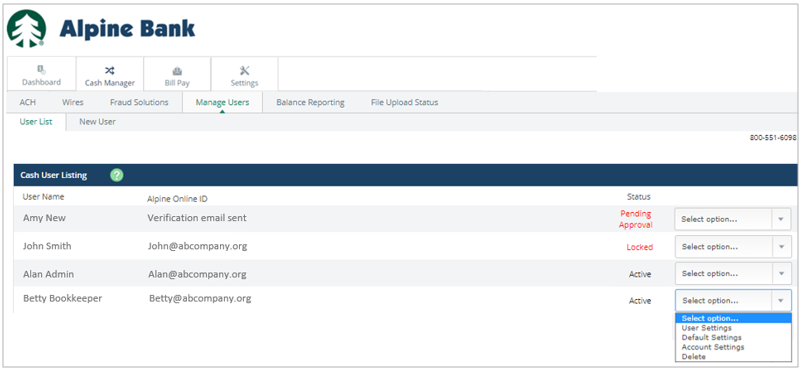Manage Users
Important: Only an account-authorized administrator may manage users.
{beginAccordion}
Manage Cash Management Users
The administrator may manage the Cash Management users, by completing the following steps:
- Visit www.alpinebank.com and select Online Logins.
- Enter your username and password and Login.
- From the menu options on the left side, select Business.
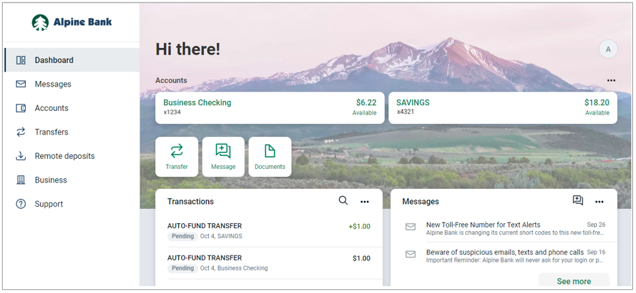
NOTE: The Business menu option is not available through the Alpine Mobile app.
- If your ID is enabled with a secure token, you will be prompted to enter the secure token code found in your VIP Access app, or on your physical token.
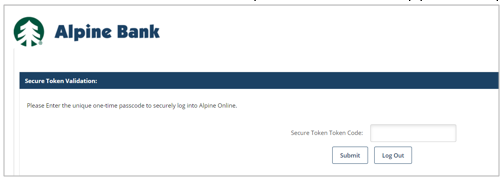
- After completing any applicable verification steps, go to Cash Manager and Manage Users.
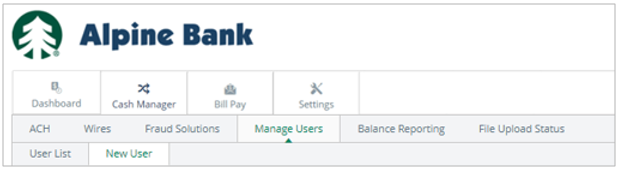
Create a New User
To create a new user, go to Manage Users and New User.
Enter the User Name and Email Address for the new user. (This email address must be unique to the individual user.) Designate their Administration level, and enter a 4-digit Wire Password to be used when transmitting a wire, if applicable. Enter their Phone Number and Wireless Provider information (optional).
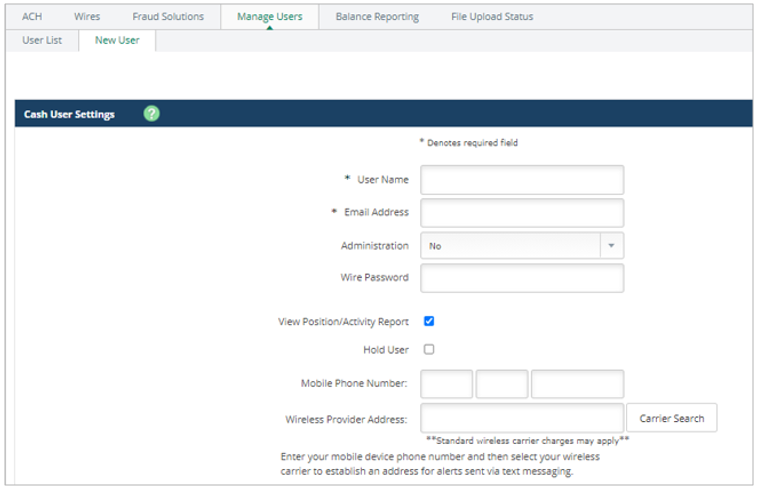
Establish the user’s Access Times. This restricts when the user is able to log in.
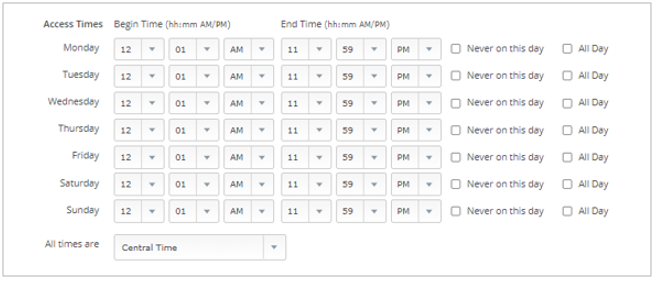
Place a checkmark in the box if you would like to Enable AlpineRemote Access for this User. Enter the applicable ACH and Wire limits, and ACH access the user should have.
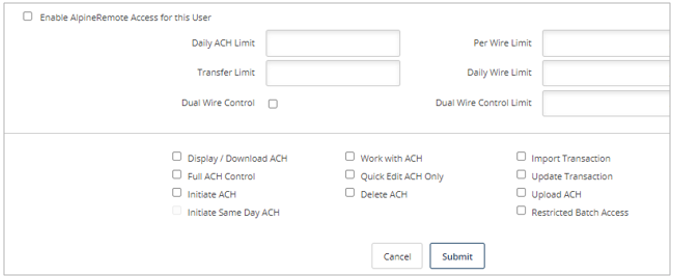
NOTE: The user limits may not exceed that of the established company limits.
Click Submit.
Cash User Settings allows you to customize what options and account(s) the user should have, then Submit.
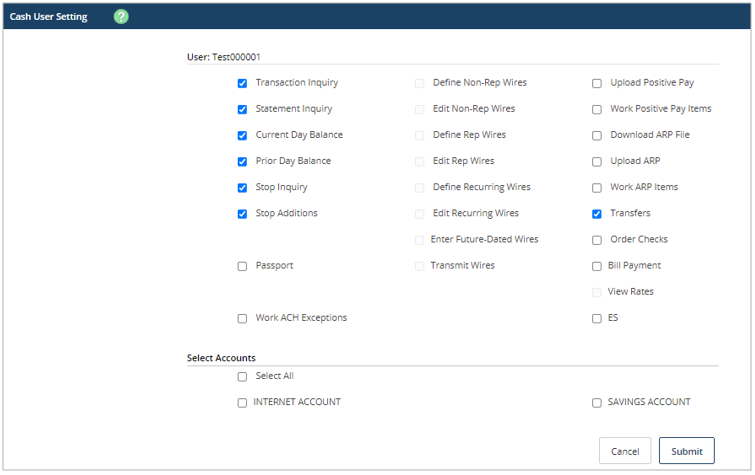
Once a user has been created, they will be Pending Approval until the Alpine Bank Commercial Services group contacts the Authorized Administrator to verify and approve the changes.
Manage Existing Users
To modify an existing user, select the User List. Use the Select Option drop-down, to the right of the user, for the following options:
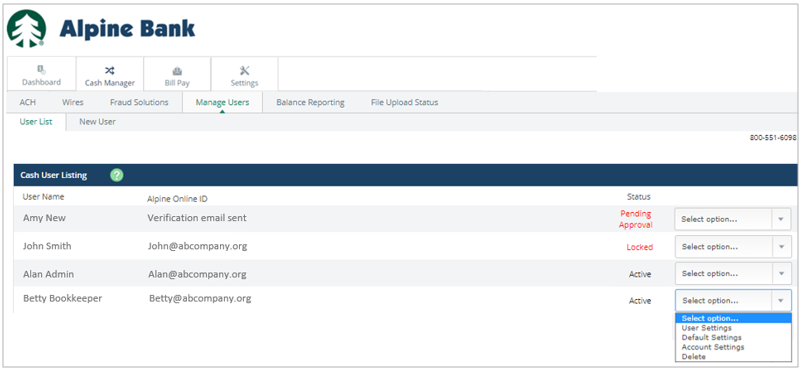
User Settings allows you to make changes to the user’s access and limits.
Default Settings and Account Settings allow you to make changes to the general options and the accounts the user should have access to.
From this drop-down menu, you may also Delete a user.
NOTE: If the modified user shows as Pending Approval, a member of the Commercial Services group will contact the Authorized Administrator to review and approve the changes.