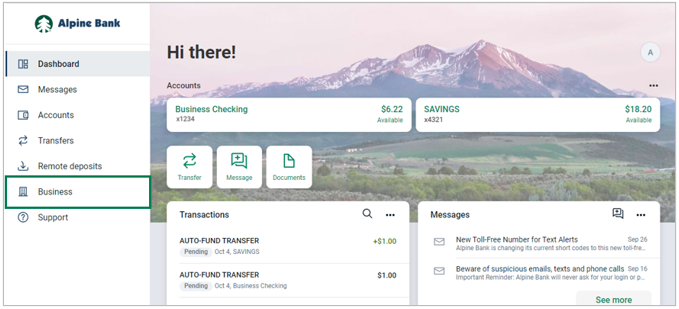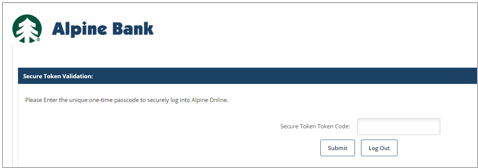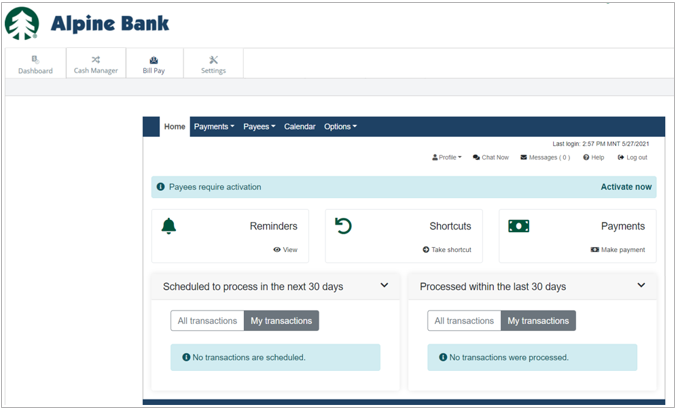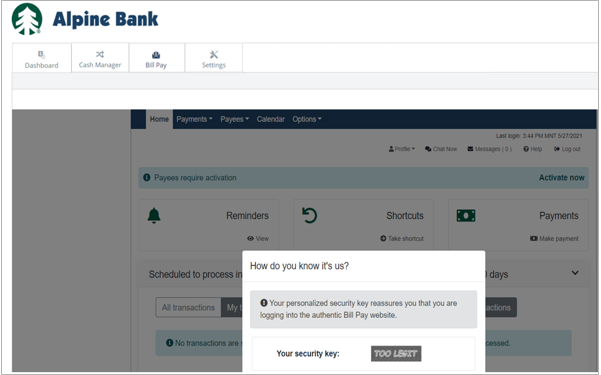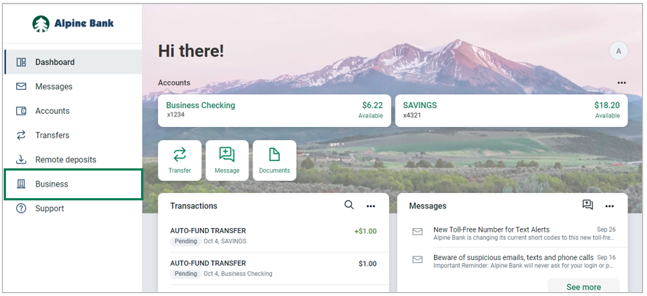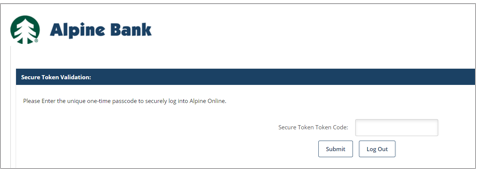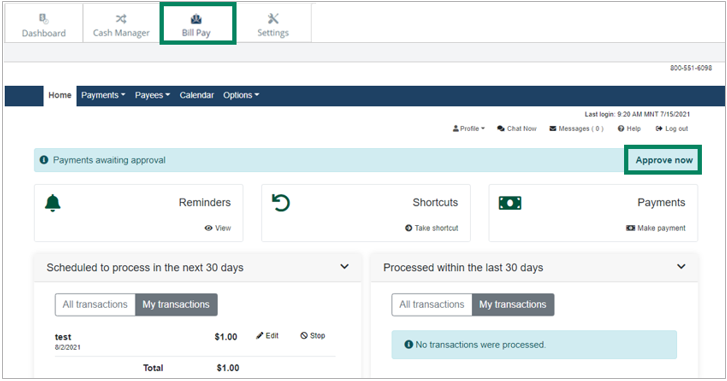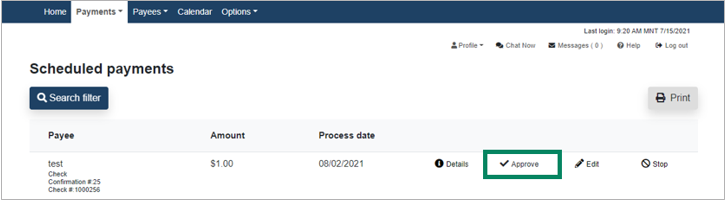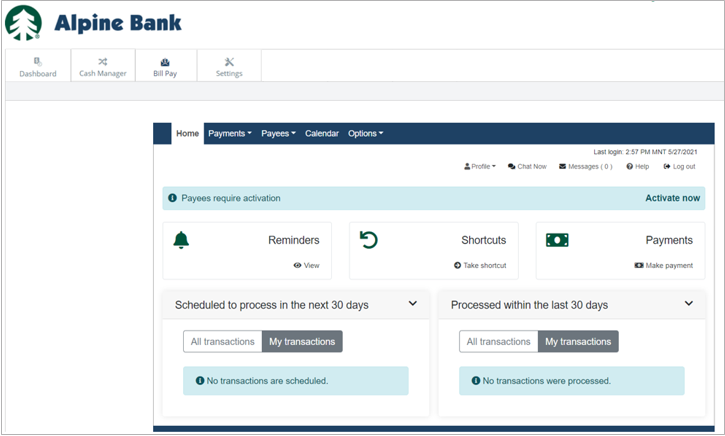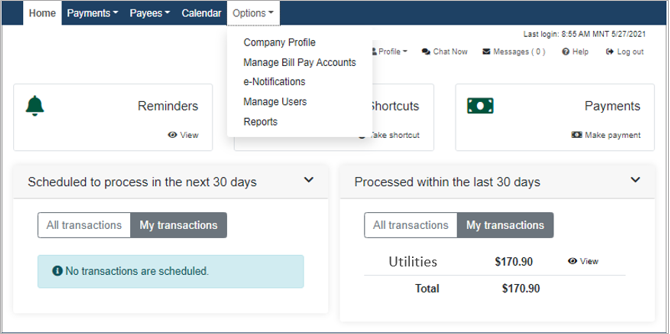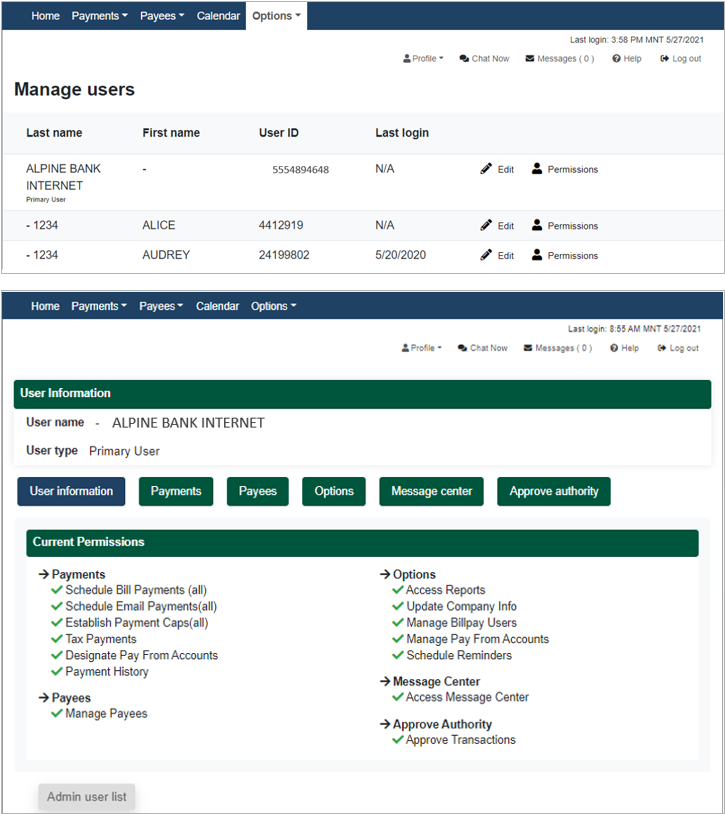Bill Pay
To access Bill Pay, select the Business tab and complete the following steps:
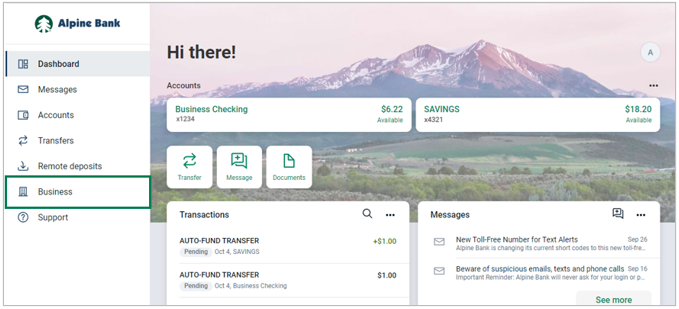
- If your ID is enabled with secure tokens, you will be prompted to enter a secure token code found either in your VIP Access app or your physical token.
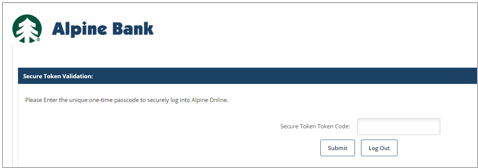
- Select the Bill Pay tab where you can complete bill pay functions.
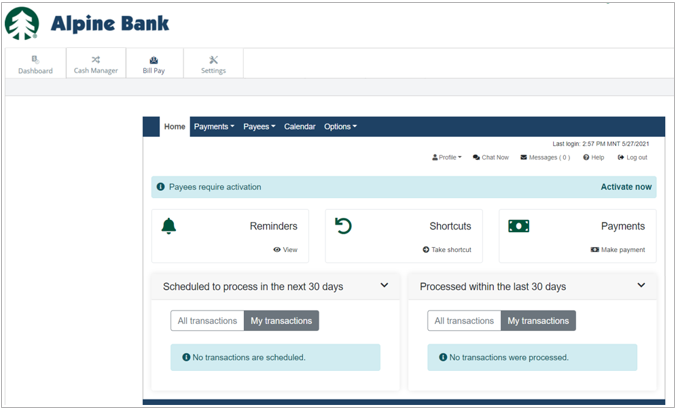
{beginAccordion}
First Time Setup
The Authorized Administrator must access the Bill Pay tab first, to complete the bill pay enrollment before any additional users can access and utilize the service.
There are preliminary steps each user must complete when first accessing their Bill Pay tab.
- Challenge Questions and Security Key. You will need to set up Challenge Questions, from which you will be prompted each time a payment is modified or scheduled. You will also need to establish a Security Key, which is a word or phrase of your choice that will briefly display each time you click on the Business Bill Pay tab.
- Review and accept the terms and conditions and click Submit to accept the Bill Payment Service Disclosure.
- After completing these steps, your Security Key will display and you’ll be directed to your Payments Dashboard.
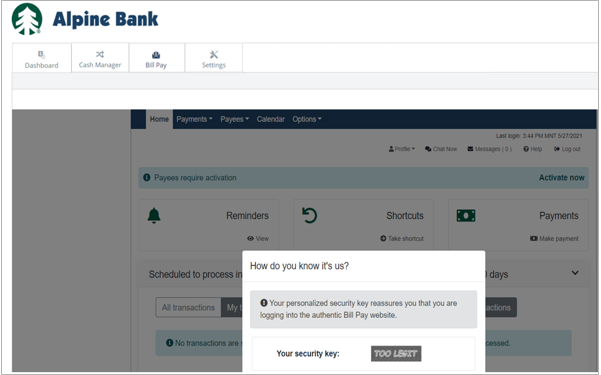
Approving Payments
If your Bill Pay setup included dual control or dual signature approval, complete the following steps:
- From the Dashboard, select the Business tab.
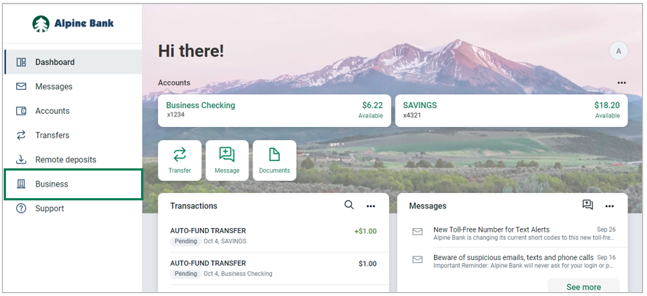
- If your ID is enabled with secure tokens, you’ll be prompted to enter a secure token code found either in your VIP Access app or on your physical token.
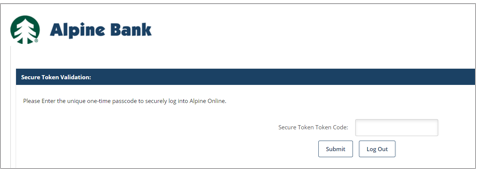
- Select the Bill Pay tab and then select Approve now to approve your pending payments.
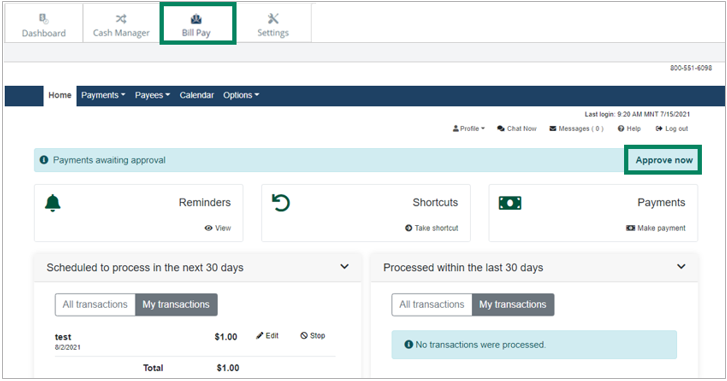
- Select Approve next to each pending payment that needs approval.
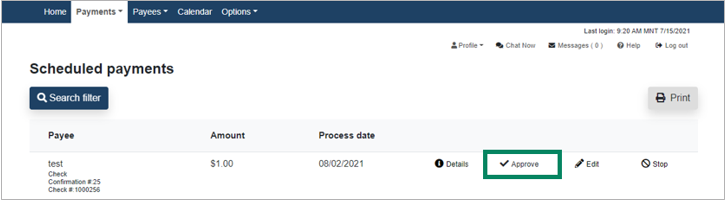
Payments Dashboard
The payments dashboard is your Bill Pay landing page. It offers a glance at payments that are scheduled and those that have been processed. It also provides a one-click access for viewing your bill pay Reminders, access to Shortcuts and Make a payment.
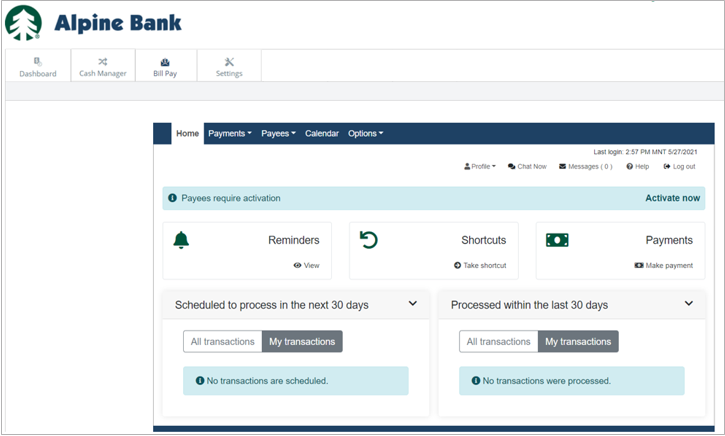
Options Settings
Under the Options dropdown, you can update your Company Profile, Manage Bill Pay Accounts and users, set up e-Notifications and pull payment Reports.
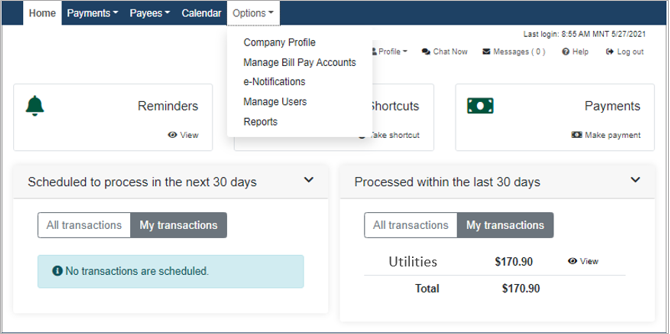
Managing Users (Not Available to All Users)
Through the Manage Users option, you can edit the user’s information and establish their bill pay permissions.
NOTE: Any time you make changes to your account or user information, you must validate your changes by answering your challenge question.
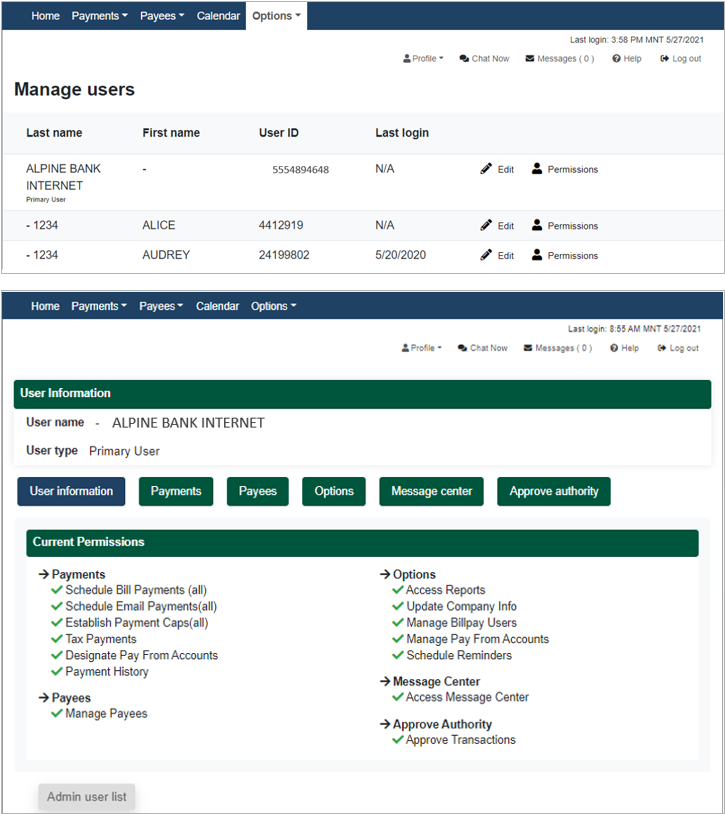
e-Notifications
Set up text or email notifications to remind you of events, recurring payments or any other customized communication you would like to receive.