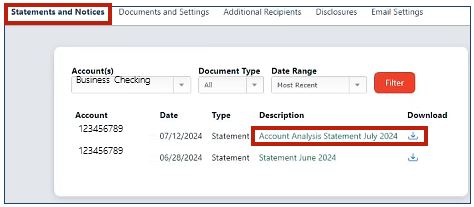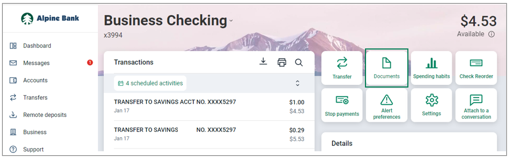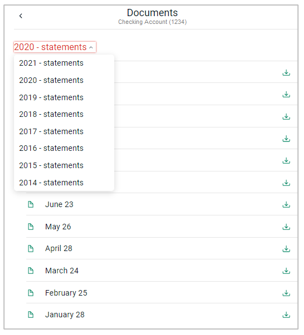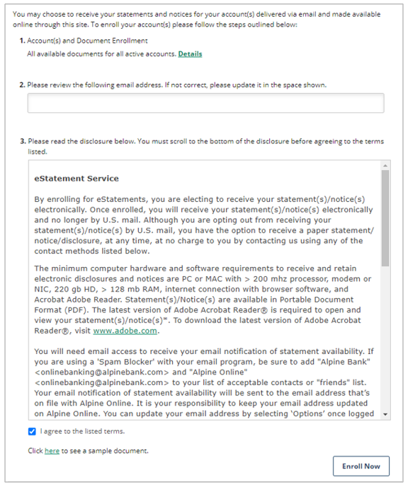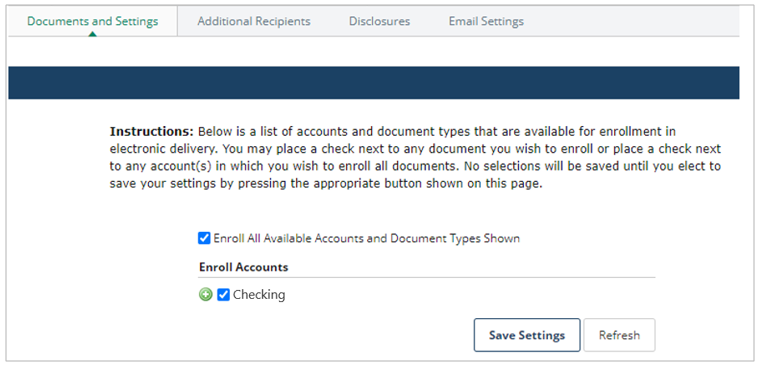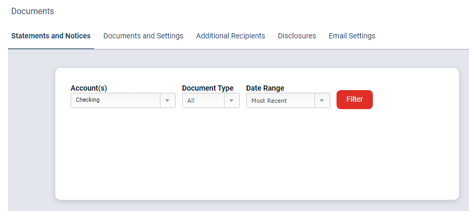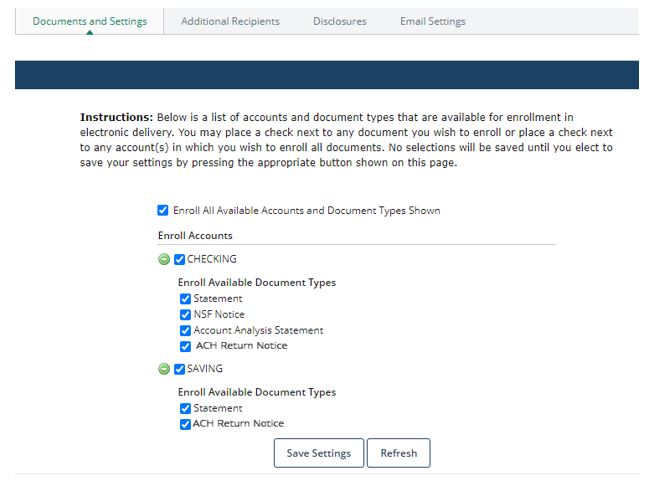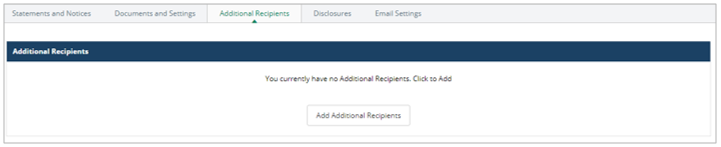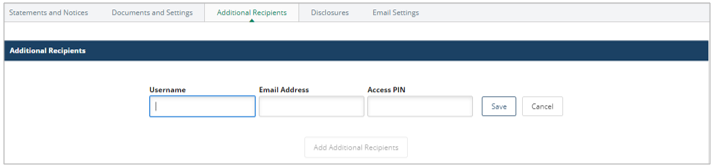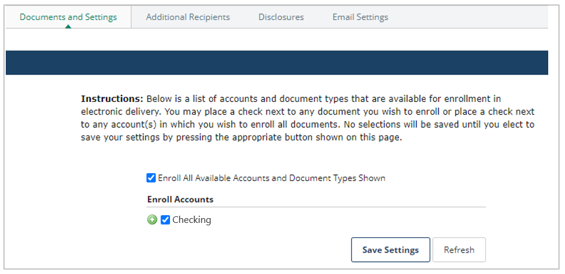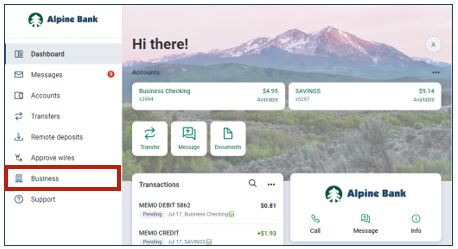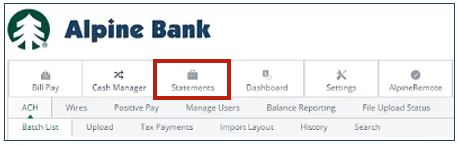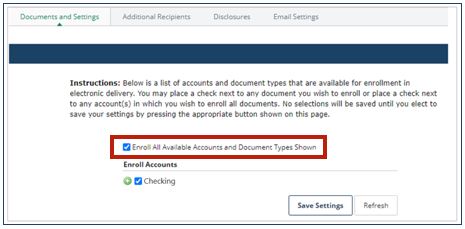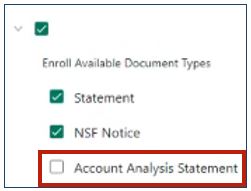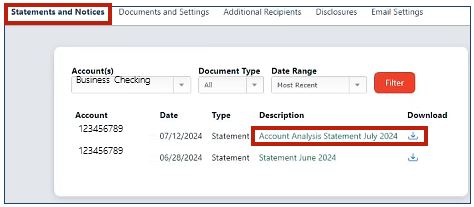Resources
{beginAccordion}
Online/Mobile Banking Guides
{openTab}
Frequently Asked Questions
- Find helpful answers to questions pertaining to online banking, our mobile app and more here.
{endAccordion}
Customer Support
Online Banking Support
(800) 551-6098
Statements
There are two ways to view statements through your online banking and mobile app.
{beginAccordion}
Documents
The Documents tab provides up to seven years’ statement history.
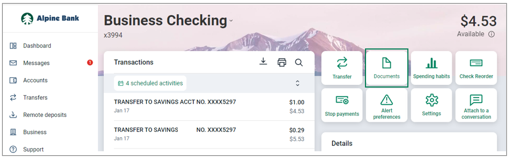
- From the Accounts section of the Dashboard, or from the Accounts screen, select an account and then select Documents.
- Select the year and statement date you wish to view. To view previous year documents, click on the Statement dropdown.
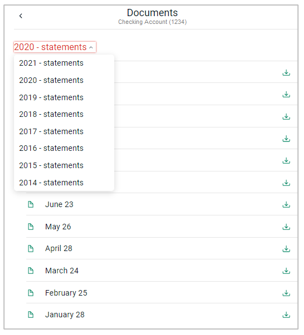
- Click the download icon to access the statement.
Electronic Statements and Notices
The Authorized Administrator can access 18 months of electronic statements—as well as related notices, optional email notifications and the ability to add additional email recipients by navigating to the Business tab, and then to the Statements tab.
Enrolling for Statements
- From the Statements tab, review your email address and the disclosure, agree to the terms and click Enroll Now.
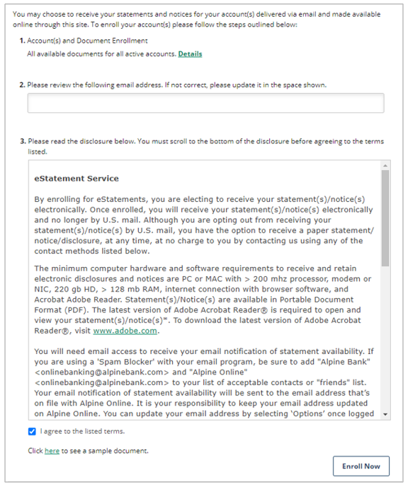
- To enroll account(s) to receive electronic statements, select the Documents and Settings tab and select the checkmark next to each account that you would like to enroll. Click Save Settings.
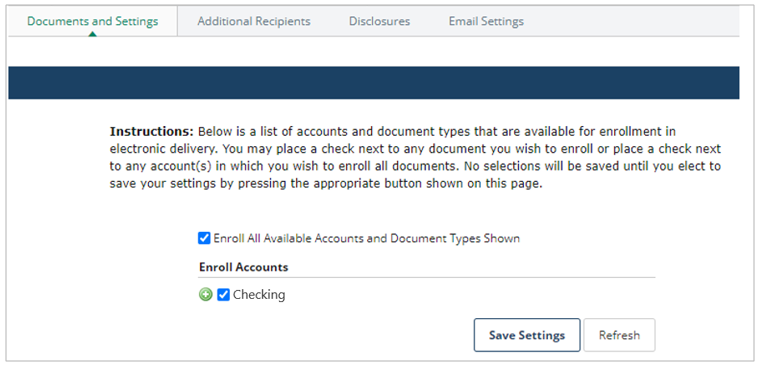
Statements and Notices
Once enrolled in Statements, your most recent statements will be available under the Statements and Notices tab.
- Under Statements and Notices you can View or Download the most recent account statements and notices. You can filter by document type next to the account name drop-down menu.
- Click on the account name drop-down menu to access other account statements and notices.
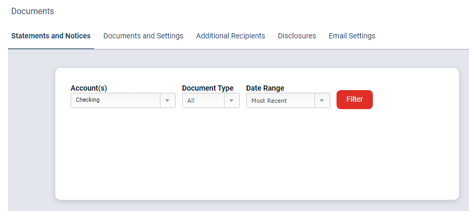
Documents and Settings
To add or change your enrolled accounts for Statements available online;
- To add or change your enrolled accounts for Statements and Notices available online; under the Documents and Settings tab, checkmark the account(s) under Enroll Accounts and expand the green plus to select the Document Types you would like to access electronically.
- Statement: These statements provide details of account transactions and activity.
- Non-Suficient Funds (NSF) Notice: Contains information related to a transaction that exceeded the account balance and was returned.
- Account Analysis Statement: These statements provide details of monthly fees and are provided only through our electronic statement & notification service. The account analysis statement is separate from your business checking account statement.
- ACH Return Notice: Contains information related to originated ACH entries that were unable to post and have been returned by the Receiving Depository Financial Institution (RDFI).
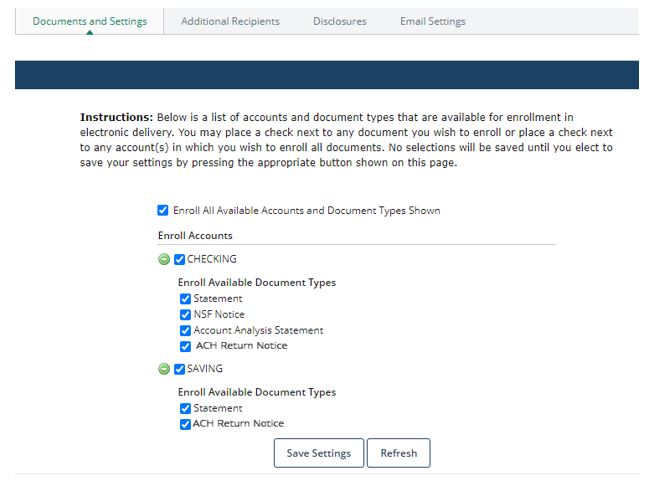
Additional Recipients
The Authorized Administrator can add additional recipients to receive an email with a secure Statement login.
- Under the Additional Recipients tab, click Add Additional Recipients.
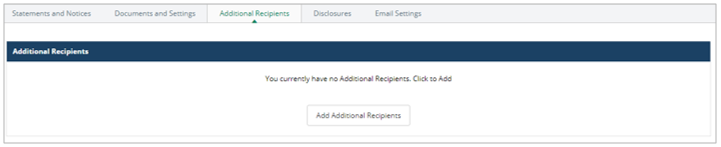
- Input a unique Username, Email Address and Access PIN and click Save. The recipient will use their Username and Access PIN each month to open the Statement. This will not give them any additional access to the account(s).
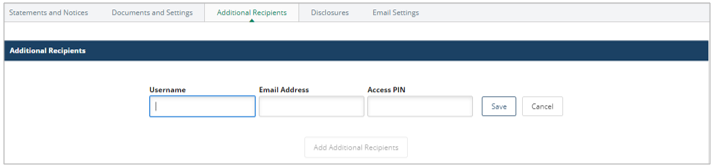
- The Statement recipient will be shown under Additional Recipients. Click Assign Documents to select the account statements that the recipient will receive.
- Checkmark the account(s) under Enroll Accounts, and expand the green plus sign to select the Document Types for which you would like the recipient to have electronic access. Select Save Settings. Review and agree to the disclosures by clicking I Agree.
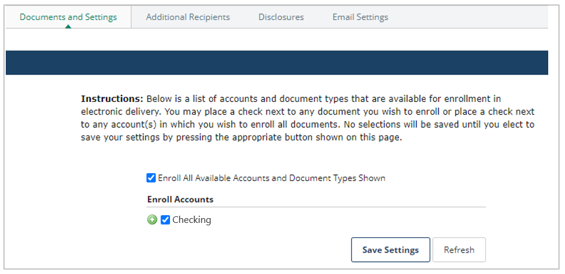
Account Analysis Statements
Account Analysis Statements are only available through electronic delivery. You must enroll in this service; it is not automatically activated.
PLEASE NOTE: The Business tab is not accessible through the Alpine Mobile App. To access and view the Account Analysis Statement, log in to Online Banking at www.alpinebank.com using the web browser on your desktop or mobile device.
ENROLLING in STATEMENTS
- While logged in to Online Banking, select the Business tab.
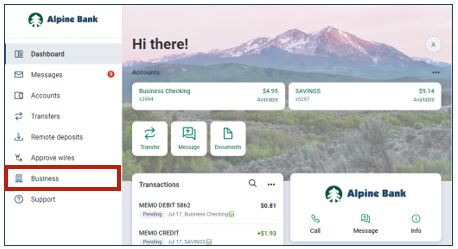
- Click the Statements tab.
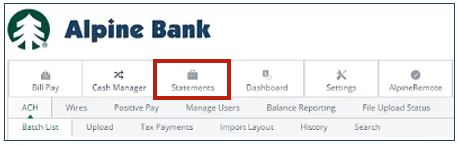
- From the menu across the top select Documents and Settings.
- If you are not enrolled in electronic statements, review the steps above under Electronic Statements.
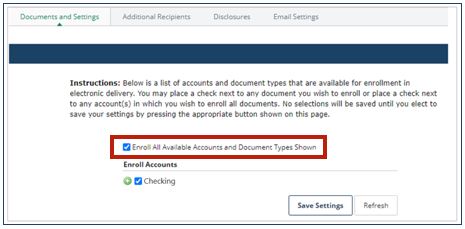
- Click the drop-down (expand) option to the right of the account.
- You will see a list of available document types that can be enrolled in electronic delivery for this account. Select Account Analysis Statement and/or all desired statement/notices.
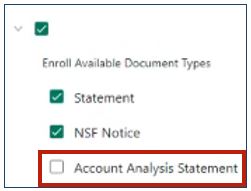
- Click Save Settings.
- Review and agree to the Terms and Conditions to complete the enrollment.

- Once enrolled, click on Statements and Notices from the menu at the top of the screen to access the statements.
- Electronic statements can take up to two business days to be activated. Once activated, Account Analysis Statements that have generated for your account(s) will be available. Future Account Analysis Statements will be available by end of day on the 10th business day of the month.
- Select the account you would like to view statements for , then click Filter.
- Click the description or download button to view the statement.
Note: The most recent statement will be listed at the top.