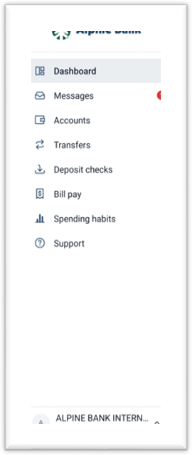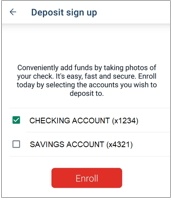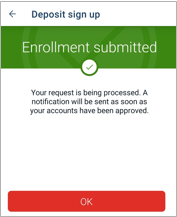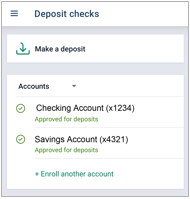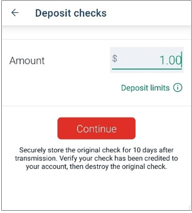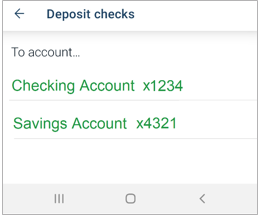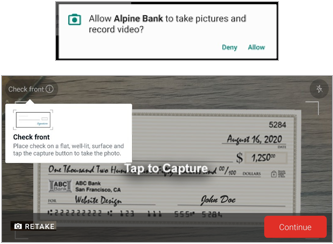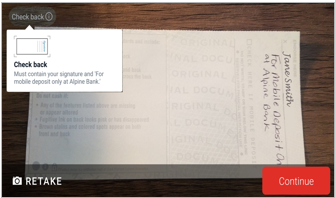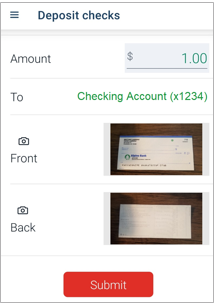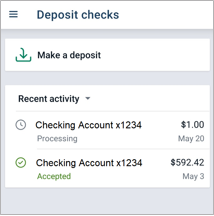Resources
{beginAccordion}
Online/Mobile Banking Guides
{openTab}
Frequently Asked Questions
- Find helpful answers to questions pertaining to online banking, our mobile app and more here.
{endAccordion}
Customer Support
Online Banking Support
(800) 551-6098
Mobile Deposit
To use Mobile Deposit, you must have an Alpine Bank checking or savings account, Online Banking and the Alpine Mobile®* app installed on your smartphone or tablet.
Mobile Deposits are processed every day, including weekends and holidays, with deposits memo posting in real time to your account. Deposits must be made by 6:00 pm, Monday through Friday, for same day credit.
{beginAccordion}
Enrollment
The first time you go to the Deposit checks menu option in Alpine Mobile, you’ll need to enroll and activate this feature.
- Log into Alpine Mobile and select Deposit from the Dashboard screen, or from the main menu select Deposit checks.
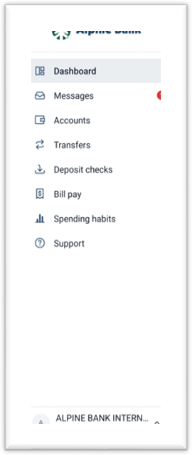
- To begin the activation process for mobile deposit, select the account(s) for the deposit(s).
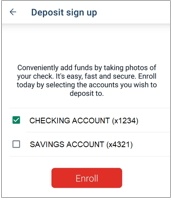
- You will receive an Enrollment submitted message. Select OK.
NOTE: Enrollment may take up to two business days.
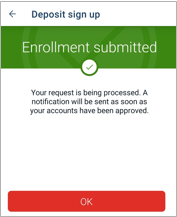
Making a Mobile Deposit
- Log into Alpine Mobile and select Deposit from the Dashboard screen, or from the main menu select Deposit checks.
- Select Make a deposit.
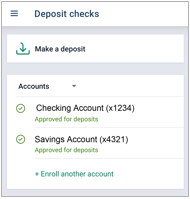
- Enter the Amount and select Continue.
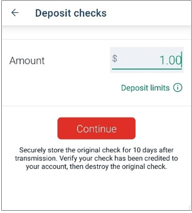
Note: Clicking on Deposit limits under the amount field will tell you the specific limits for your online account. Also, in accordance with your online banking agreement, you must securely store the original check for ten days to verify the check has been credited to your account, then destroy the original check.
- Select the applicable account for the mobile deposit.
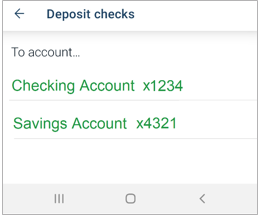
- Take a picture of the front of the check. If the picture is clear, click Continue. If it’s not clear, click RETAKE, and try again until you have a clear image.
NOTE: For the first mobile deposit, if asked, you must Allow the app to take pictures and record video before it will allow you to take the picture of the front of the check.
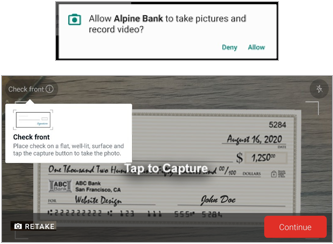
- Capture a picture of the back of the endorsed check. The endorsement must contain your signature and ‘For mobile deposit only at Alpine Bank.’ If the picture is clear, click Continue, or Retake the picture until you have a clear image.
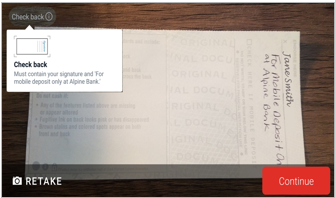
- Confirm the details of your deposit and Submit.
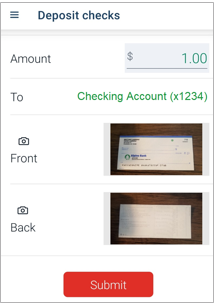
- You will receive a deposit confirmation message, and an email notification that you completed a mobile deposit.
- Once the deposit has been submitted, you will see your Recent activity and the status of your deposit(s).
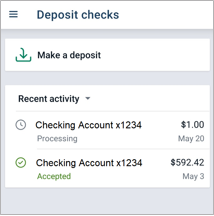
Viewing Remote Deposits
You may view your mobile deposits made from Alpine Mobile in your online banking under the Remote deposits menu option.
NOTE: This is not to be confused with Alpine Remote Deposit, where checks are processed using a check scanner. The Remote deposits menu option is only referring to checks deposited using the Alpine Mobile® App.

{endAccordion}
*Alpine Bank does not charge a fee for using Alpine Mobile®; however, your wireless carrier’s standard web access and text message rates may still apply.