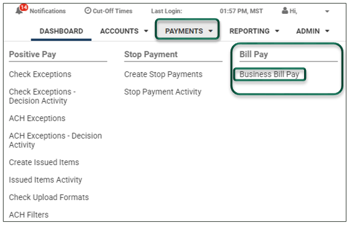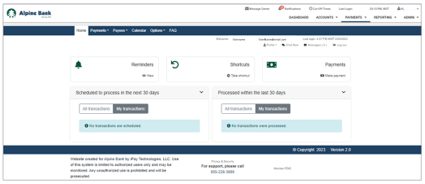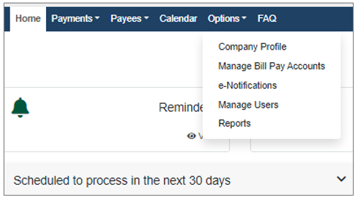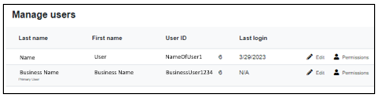Business Bill Pay
To access Bill Pay, select the PAYMENTS dropdown menu, then choose Business Bill Pay under the Bill Pay options.
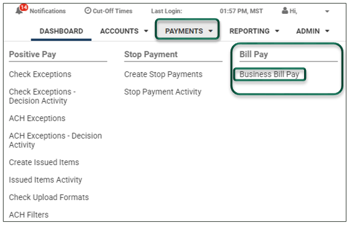
{beginAccordion}
FIRST-TIME SETUP
The Authorized Administrator must access the Business Bill Pay tab first, to complete the bill pay enrollment, before any additional users can access and utilize the service.
When you access the Business Bill Pay tab for the first time, you will need to establish a Security Key, which is a word or phrase of your choice that will briefly display each time you click on the Business Bill Pay tab.
After completing these steps, you will be directed to your Payments dashboard.
PAYMENTS DASHBOARD
The Payments dashboard is your Business Bill Pay landing page. It offers a glance at payments that are scheduled and those that have been processed. It also provides access to view your bill pay Reminders, Shortcuts and Payments.
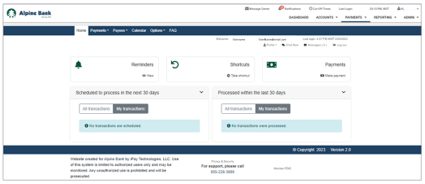
APPROVING PAYMENTS
If your Business Bill Pay setup includes dual control or dual signature approval, complete the following steps:
- Select Business Bill Pay from within the Bill Pay options under the Payments dropdown.
- Select Approve now to approve your pending bill payments.

- Select Approve next to each pending payment that needs approval.

OPTIONS
Under the Options dropdown, you can update your Company Profile, Manage Bill Pay Accounts, and users, set up e-Notifications and pull payment Reports.
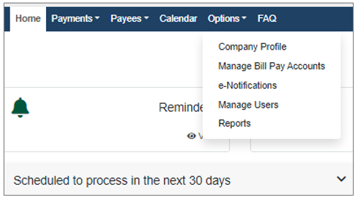
Manage users (Not available to all users)
Manage Users allows you to edit user’s information and establish their bill pay permissions.
Note: Any time changes are made to account or user information, you must validate the changes by answering challenge questions.
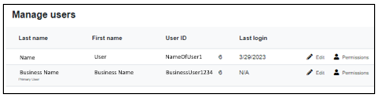
e-Notifications
Set up text or email notifications to remind you of events, recurring payments or any other customized communication you would like to receive.