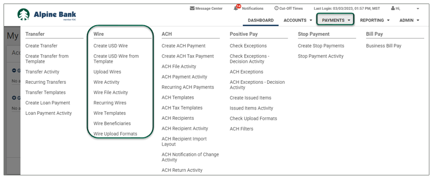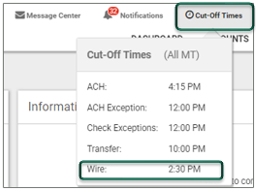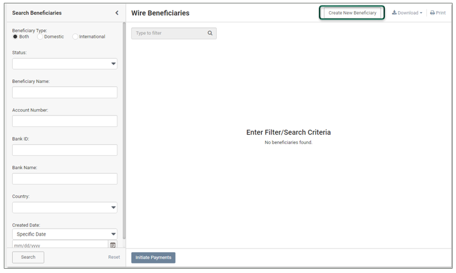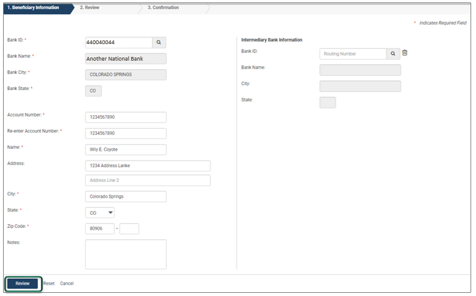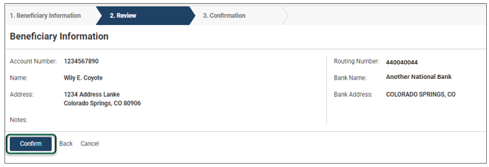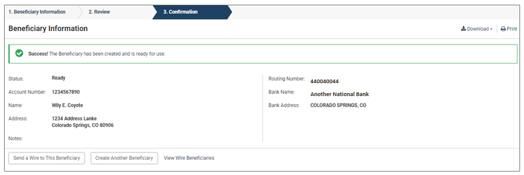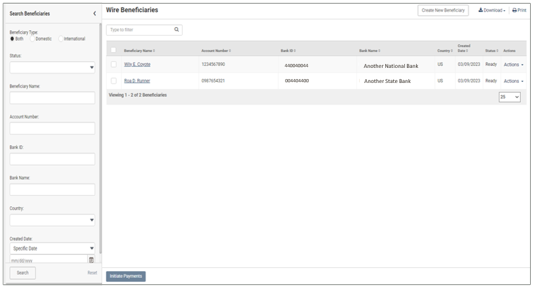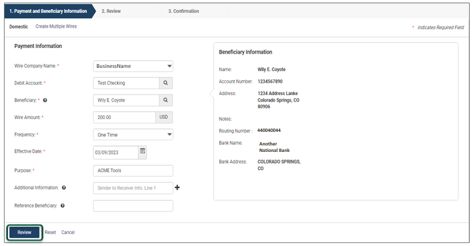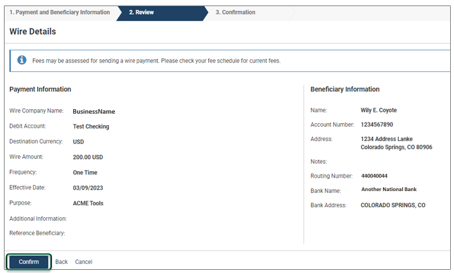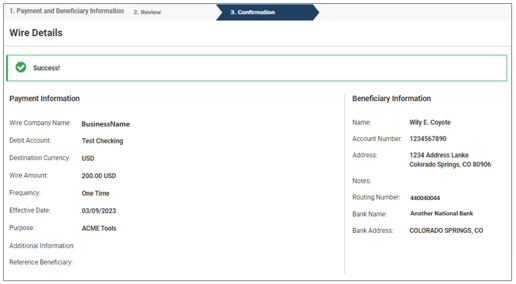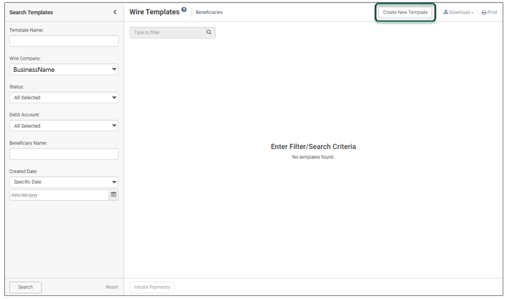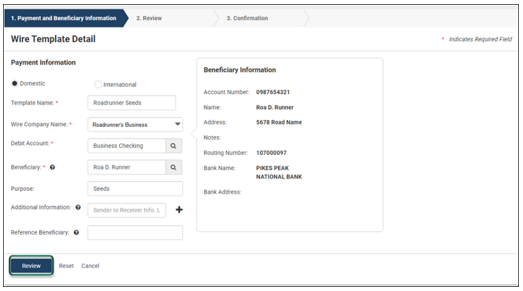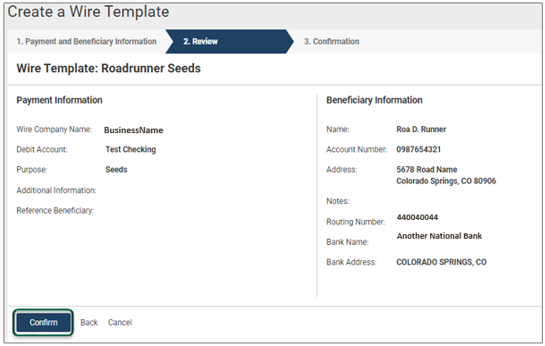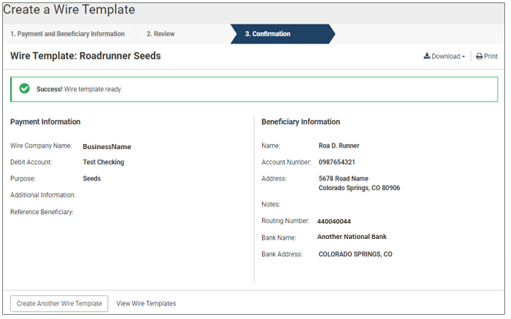Resources
{beginAccordion}
Online Banking Guides
{openTab}
{endAccordion}
Customer Support
Commercial Banking Support
(833) 325-7902
Wires
Access Wire Services*
Wire functions detailed throughout this user guide are located within the Wire menu options under the PAYMENTS dropdown.
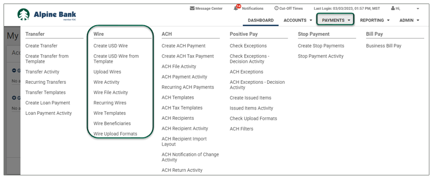
Cut-off times are located within the Cut-Off Times menu option.
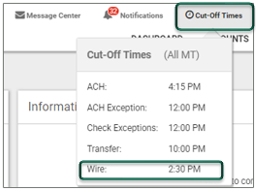
{beginAccordion}
CREATE A WIRE BENEFICIARY
- Select Wire Beneficiaries from the Wire menu options under the PAYMENTS dropdown.
- Select Create New Beneficiary from the upper right-hand side of the screen.
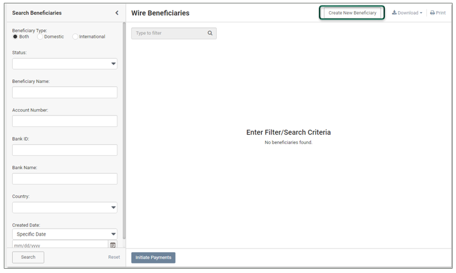
- Complete all required fields (*) within the Beneficiary Information form, then select Review.
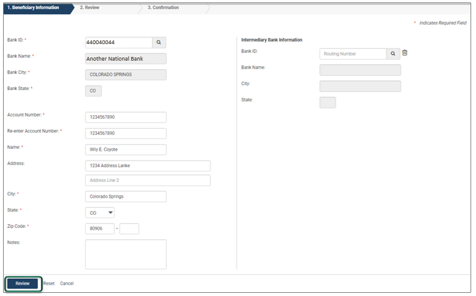
- Verify that the beneficiary information is correct, then click Confirm.
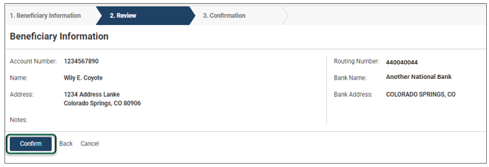
- You will receive a confirmation message after selecting Confirm. From here you can select Send a Wire to This Beneficiary, Create Another Beneficiary, or View Wire Beneficiaries. You may also download or print the confirmation page.
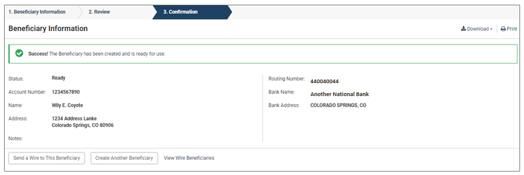
NOTE: As you add beneficiaries, they will be compiled into a directory. By clicking on View Wire Beneficiaries, you may search through existing beneficiaries or create new beneficiaries. You may also download or print the list of beneficiaries or initiate a new wire transfer.
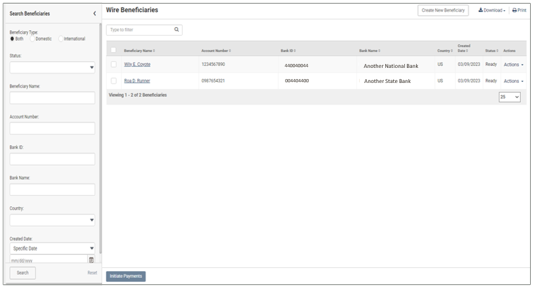
CREATE USD WIRE
- Select Create USD Wire from the Wire menu options under the PAYMENTS dropdown.
- Complete all required fields (*) within the Beneficiary Information form, then select Review.
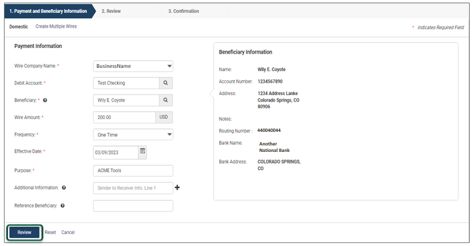
- Carefully review the wire information. Then click Confirm.
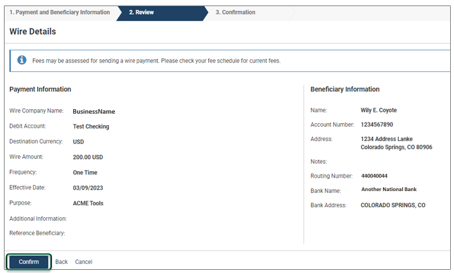
- You will receive a confirmation message that the wire was successfully created.
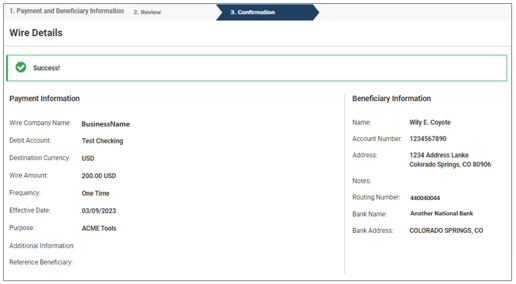
NOTE: If you are set up with Dual Control for wire transfer requests, one user will need to create the wire and then the wire will be placed in an approval status. From here, a second user will need to transmit the wire as the approver before it is sent to the beneficiary.
CREATE WIRE TEMPLATE
- Select Wire Templates from the Wire menu options under the PAYMENTS dropdown.
- Select Create New Template from the upper right side of the screen.
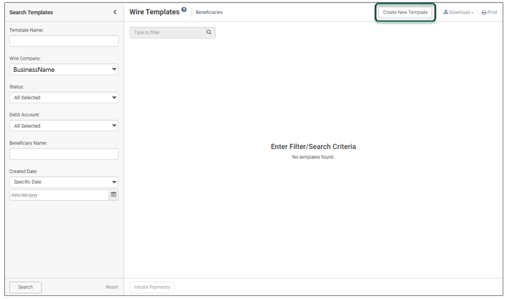
- Complete all required fields (*) within the Payment Information form, then select Review.
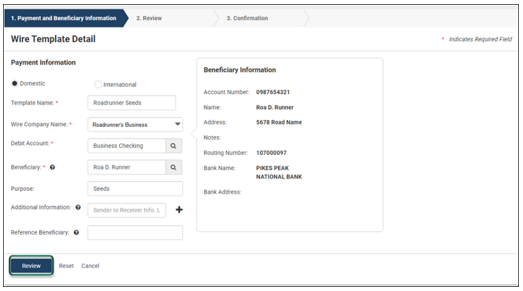
- Carefully review the wire template information. Then click Confirm.
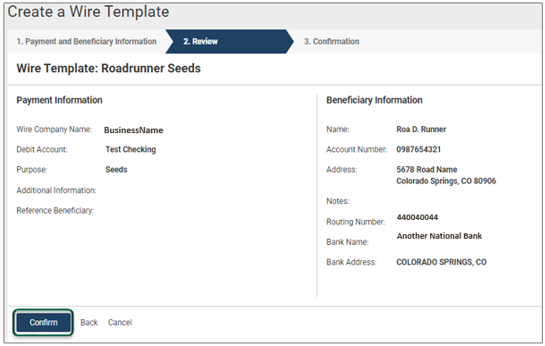
- You will receive a confirmation message after selecting Confirm. From here you can select to Create Another Wire Template or View Wire Templates. You may also download or print the confirmation page.
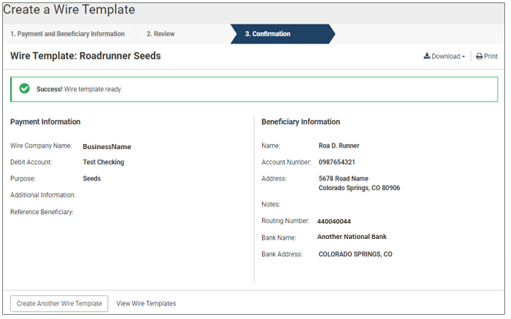
{endAccordion}
*Online wires are intended for business customers only, require additional agreements, and are subject to underwriting and approval. Wire processing is subject to bank business days: Monday through Friday, excluding federal holidays and cut-off time requirements. Certain transaction fees and limitations apply. Please refer to the product enrollment form and the terms and conditions.