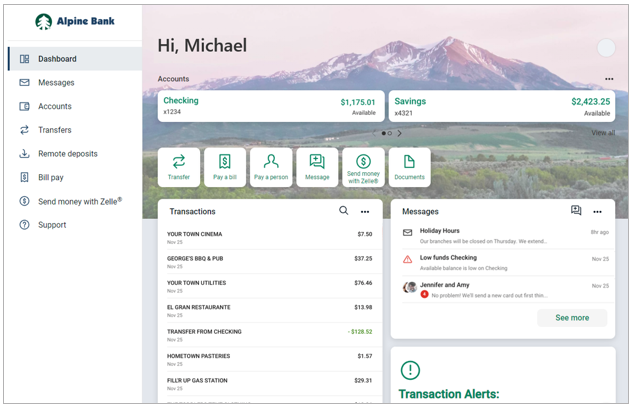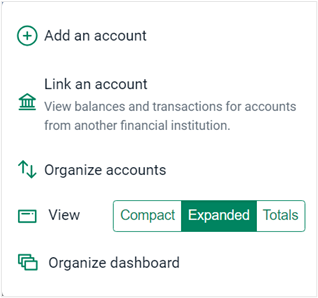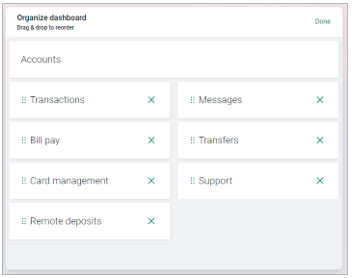Resources
{beginAccordion}
Online Banking & Mobile App Guides
{openTab}
Frequently Asked Questions
Find helpful answers to questions pertaining to online banking, our mobile app and more here.
Zelle®
Send money directly from our app to friends and family with Zelle®
Learn More
{endAccordion}
Customer Support
Online Banking Support
(800) 551-6098
Dashboard
The Dashboard provides an overview of your accounts, transactions and includes shortcuts to functions like; Transfers, Deposits, Bill Pay, Pay a person, Messages and Zelle®.
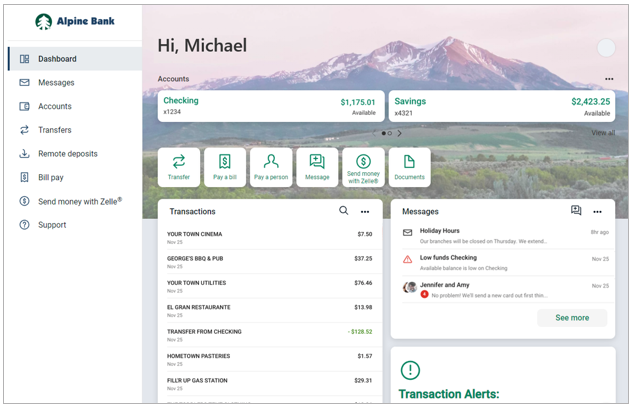
Note: The Transactions card on your Dashboard is a list of all transactions for all of your accounts. To view the transactions for a specific account, select the account that you wish to view.
{beginAccordion}
Personalize your Dashboard
The Dashboard is divided into sections (aka cards) that can be added, removed, resized and reorganized to fit your preferences.
- Find any section of the Dashboard, and select the ellipses option … to customize settings for each card section.
- Here are the options in the Accounts section when you select the ellipses … symbol:
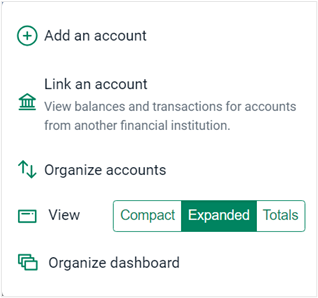
-
- Add an account: Apply for a New Account
- Link an Account: View balances and transactions for accounts from another financial institution.
- Organize Accounts: Select an account, Drag and drop to reorder accounts.
- View: Change the size of the section to be compact, expanded or show your account totals for cash, credit balance, borrowed and investments.
- Organize Dashboard: Select a card and drag and drop it into the desired position. Select the X next to a card to be removed. Selecting +Add a card, will allow the option to add new card topics to the Dashboard. When the Dashboard is organized in the way that you want it, select Done.
NOTE: Changes made to the Accounts section will appear in both online banking and the mobile app.
Organize Dashboard
- Scroll to the bottom of the Dashboard and click on the Organize dashboard button.
- Drag and drop the cards to organize the layout of your Dashboard or + Add a card.
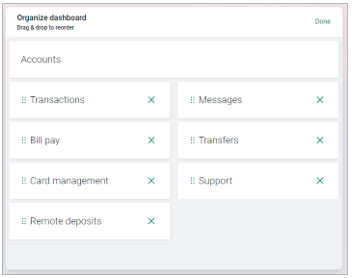
NOTE: Changes made to the Dashboard will appear in both online banking and the mobile app.
- When the Dashboard is organized in the way that you want it, select Done.
{endAccordion}