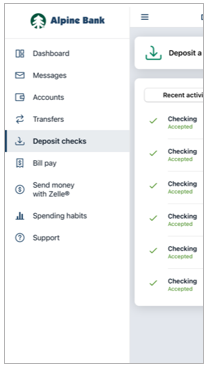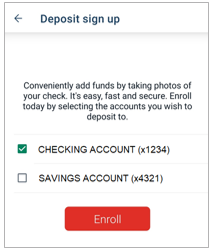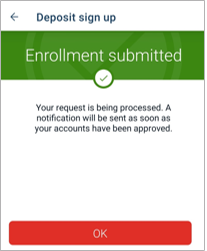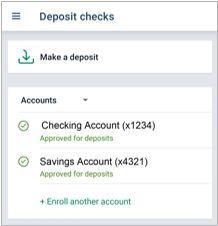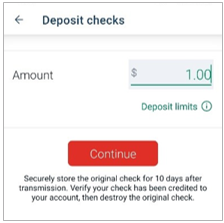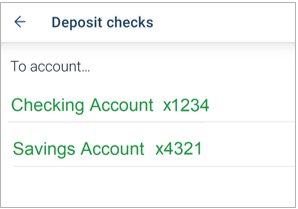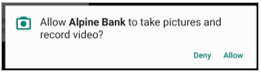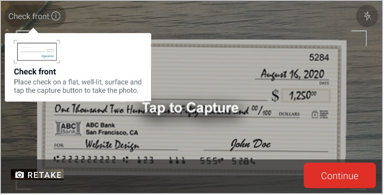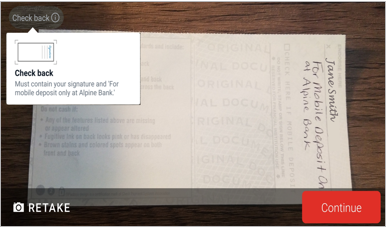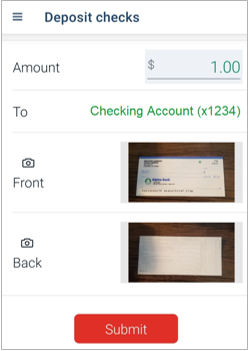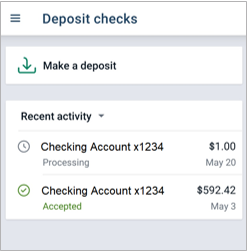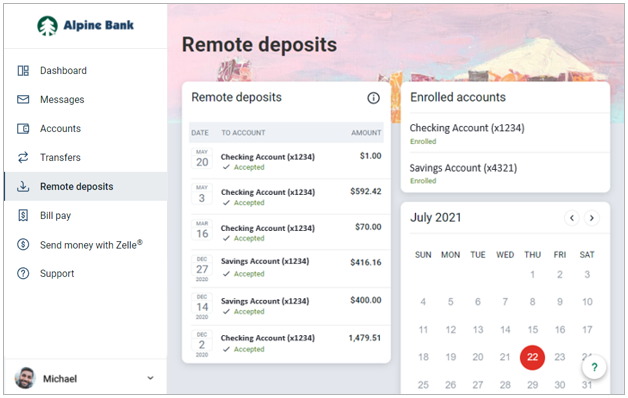Resources
{beginAccordion}
Online Banking & Mobile App Guides
{openTab}
Frequently Asked Questions
Find helpful answers to questions pertaining to online banking, our mobile app and more here.
Zelle®
Send money directly from our app to friends and family with Zelle®
Learn More
{endAccordion}
Customer Support
Online Banking Support
(800) 551-6098
Mobile Deposit
Getting Started
To use Mobile Deposit you need to have an Alpine Bank checking or savings account, online banking and the Alpine Mobile® app* installed on your smartphone or tablet.
Mobile Deposits are processed every day, including weekends and holidays, with deposits memo posting in real time to your account. Deposits must be made by 6:00 pm, Monday through Friday, for same day credit.
{beginAccordion}
Enrollment
The first time that you go to the Deposit Checks menu option in the Alpine Mobile® app you will need to enroll and activate this feature.
- Log in to your Alpine Mobile® app and select Deposit from the main Dashboard screen, or from the left menu list select Deposit checks.
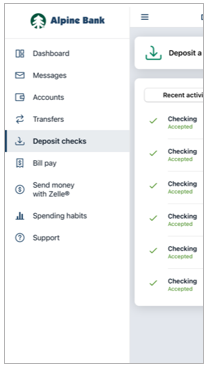
- To begin the activation process for mobile deposit, select the account(s) you would like to make deposits into.
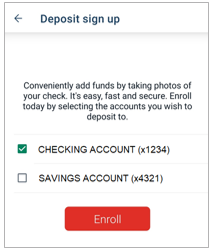
- You will receive an Enrollment submitted message. Select OK.
NOTE: Enrollment may take up to two business days.
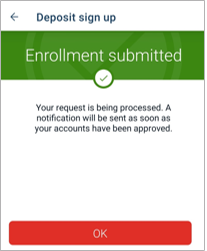
Making a Mobile Deposit
- Log into your Alpine Mobile app and select Deposit from the main Dashboard screen, or from the left menu list select Deposit checks.
- Select Make a deposit.
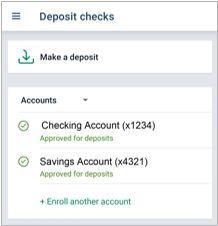
- Enter the Amount and Continue.
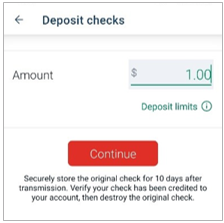
Note: Clicking on Deposit limits under the amount will tell you the specific limits for your online account. Also, per your online banking agreement, you must securely store the original check for 10 days to verify the check has been credited to your account, then destroy the original check.
- Select the account for the mobile deposit.
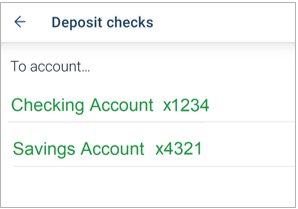
- Take a picture of the front of the check. If the picture is clear, click Continue. If it’s not clear, select Retake for another picture, until you have a clear image.
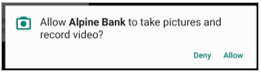
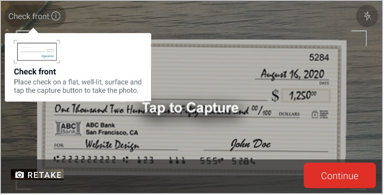
Note: For the first mobile deposit, if asked, you must Allow the app to take pictures and record video before it will allow you to take the picture of the front of the check.
- Capture a picture of the back of the endorsed check. The endorsement must contain your signature and ‘For mobile deposit only at Alpine Bank.’ If the picture is clear, click Continue. If not, Retake the picture until you have a clear image.
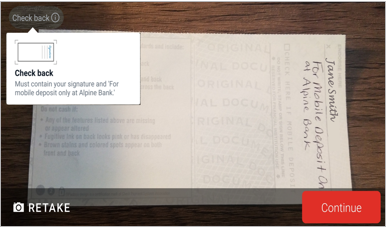
- Confirm the details of your deposit and Submit.
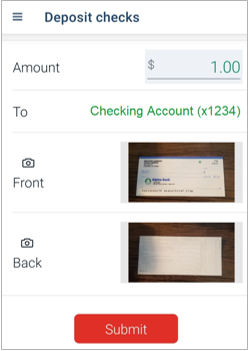
- You will receive a deposit confirmation message, as well as an email letting you know that you have completed a mobile deposit.
- Once the deposit has been submitted, you will see your recent activity and the status of your deposit(s).
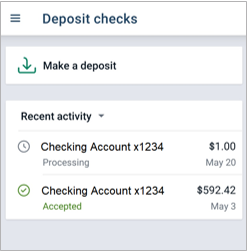
View Remote Deposit
You may view your mobile deposits made from the Alpine Mobile® app in your online banking under the Remote Deposit menu option.
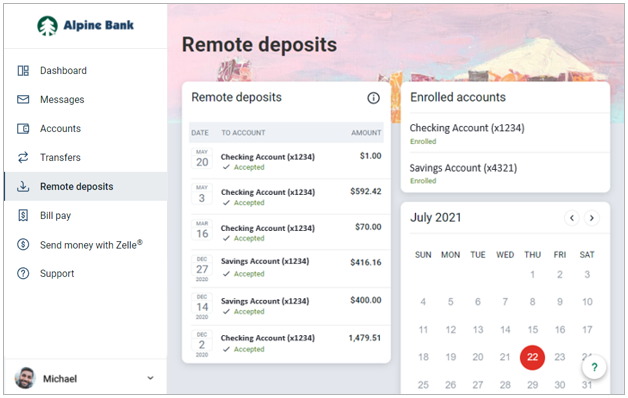
{endAccordion}
*Alpine Bank does not charge a fee for using Alpine Mobile®; however, your wireless carrier’s standard web access and text message rates may still apply.